This is a set of postprocessing scripts for Cura and SuperSlicer to accelerate the gyroid infill printing speed leveraging Klipper's Square Corner Velocity (SQV) feature.
It modifies the value of the SQV only for the infill keeping everything else default. Since the gyroid infill is made of curves, it prints slower by default because this is what the Square Corner Velocity feature does. Increasing this value too high for perimeters will remove details from your print.
This is why, being able to apply a different SQV value for the infill specifically will massively accelerate your prints when you use the gyroid infill while keeping the crisps details on everything else!
Eg:
-
Superslicer was planning a print to last 25h (65% of the print was gyroid infill)
-
it only took 14h using this postprocessing script. It would have taken more than 25h without.
-
This is the result of printing the gyroid infill at 300mm/s with 5k accel with this postprocessing script with a standard SQV of 5 and 20 for infill only (Thanks to @FlorentBroise for the video):
fast_infill2.mp4
This is mandatory, whatever the slicer you use:
- Add the
save_variablesection to yourprinter.cfgif you don't already have it. For eg.:[save_variables] filename: ~/klipper_config/saved_variables.cfg - Copy the content of
fast_infill.cfginto yourprinter.cfg - If you use a standard screen (not KlipperScreen), you can also add the content of
menu_fast_infill.cfg. This will add 2 entries in yourTunemenu to be able to set some values without going to the fluidd/mainsail interface - Once you have added the configuration to your klipper configuration, restart Klipper
- When the machine is back online, run the command
SET_INFILL_SQV SQV=<VALUE>. This will define the SQV value you want to use during the infill. I suggest a value of20if your printer is capable of going very fast (eg. Voron, RatRig VCore-3, ...).
You can update the SQV value for infill while it's printing by using the same command above. It will be applied during the next infill run. If you don't want to modify the infill SQV, just set the value to the same value as your default SQV.
-
Copy the
fastGyroidInfill.pyfile from the repository's cura folder into your cura configuration folder -> scripts- For Windows, place this file in the folder
%APPDATA%\cura\<CURA VERSION>\scripts - For Linux, place this file in the folder
~/.local/share/cura/<CURA VERSION>/scripts - For MacOS, place this file in the folder
~/Library/Application Support/Cura/<CURA VERSION>/scripts
- For Windows, place this file in the folder
-
Add the postprocessing script to Cura
- Extensions menu -> Post processing -> Modify GCode
- Add the
Faster Gyroid Infill with Klipperpost processing script
-
Slice your file as usual
- Copy the
fastGyroidInfill.pyfile from the repository's superslicer folder in a folder on your computer where superslicer runs. Put it in a folder without any space. - Install Python (if you are using Windows, don't install python from the Microsoft Store, it won't work)
- Reference the post processing script into your superslicer configuration. Eg. for Windows:
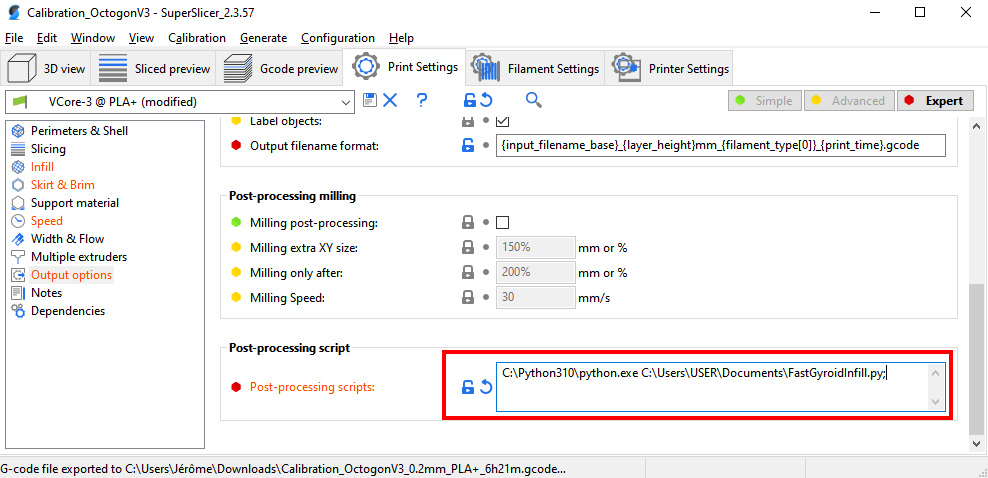
- Run your slicing as usual and export or upload the file to your printer. If everything works as ecpected, you'll see a black terminal window poping up (that is the script running).
If you open the gcode file after postprocessing, you should find references to _USE_INFILL_SQV and _USE_NORMAL_SQV.