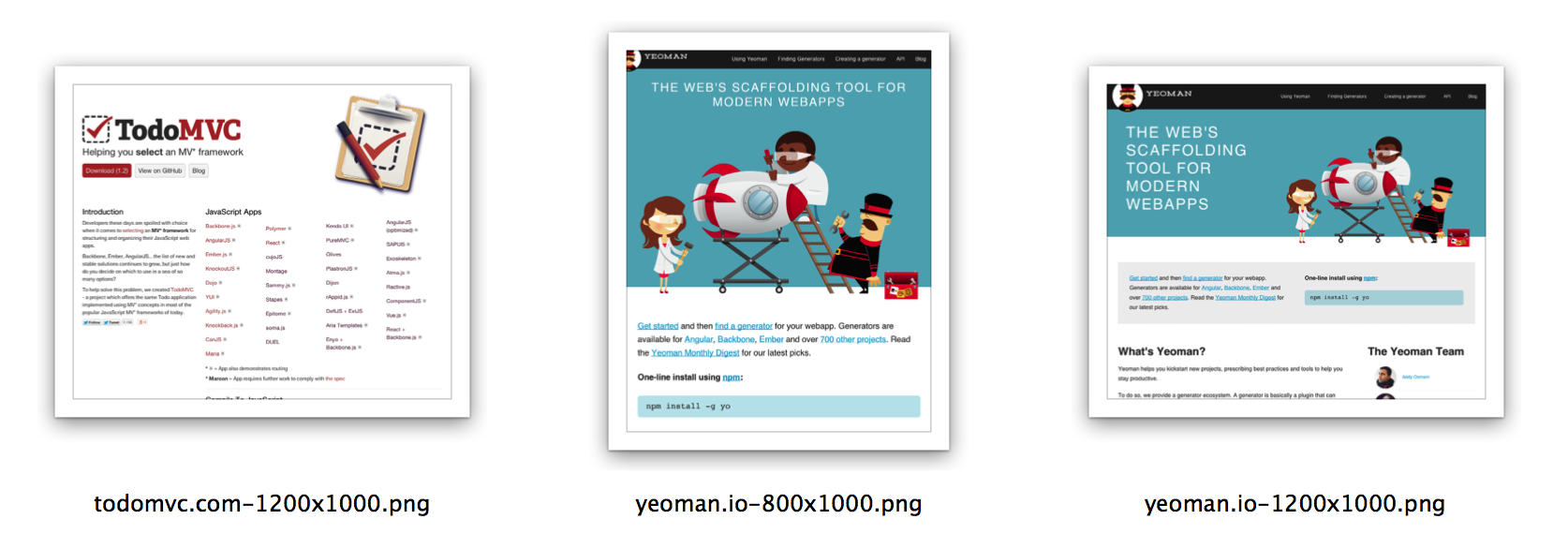Capture screenshots of websites in various resolutions. A good way to make sure your websites are responsive. It's speedy and generates 100 screenshots from 10 different websites in just over a minute. It can also be used to render SVG images.
See pageres for the programmatic API and issues tracker.
$ npm install --global pageres-cli
PhantomJS, which is used for generating the screenshots, is installed automagically, but in some rare cases it might fail to and you'll get an Error: spawn EACCES error. Download PhantomJS manually and reinstall pageres if that happens.
Specify urls and screen resolutions as arguments. Order doesn't matter.
If no resolution is specified it will default to 1366x768 which is the most popular resolution.
pageres <url> <resolution>
pageres <resolution> <url>
# <url> can also be a local file path.
pageres <file> <resolution>List multiple urls and resolutions for pageres to capture all combinations.
pageres <url> <resolution> ...
pageres todomvc.com 1024x768 1366x768 # 2 screenshots
pageres todomvc.com yeoman.io 1024x768 # 2 screenshots
pageres todomvc.com yeoman.io 1024x768 1366x768 # 4 screenshotsGroup arguments with square brackets.
pageres [ <url> <resolution> ] [ <url> <resolution> ]
pageres [ <url> <resolution> ... ]
# Mix grouped and single arguments
pageres [ yeoman.io 1024x768 1600x900 ] todomvc.com 1366x768
# Options defined inside a group will override the outer ones.
pageres [ yeoman.io 1024x768 --no-crop ] todomvc.com 1366x768 --cropScreenshots are saved in the current directory.
# Basic multi-url, multi-resolution usage
pageres todomvc.com yeoman.io 1366x768 1600x900
# Override outer option within group
pageres [ yeoman.io 1366x768 1600x900 --no-crop ] [ todomvc.com 1024x768 480x320 ] --crop
# Provide a custom filename template
pageres todomvc.com 1024x768 --filename='<%= date %> - <%= url %>'
# Capture a specific element
pageres yeoman.io 1366x768 --selector='.page-header'
# Hide a specific element
pageres yeoman.io 1366x768 --hide='.page-header'
# Capture a local file
pageres unicorn.html 1366x768Verbose output to see errors if you need to troubleshoot.
Crop to the set height.
$ pageres todomvc.com 1024x768 --crop
Delay screenshot capture.
$ pageres todomvc.com 1024x768 --delay=3
Custom filename.
$ pageres todomvc.com 1024x768 --filename='<%= date %> - <%= url %>'
Capture DOM element.
$ pageres yeoman.io 1366x768 --selector='.page-header'
Hide DOM element. Can be set multiple times.
$ pageres yeoman.io 1366x768 --hide='.page-header'
Override a global crop option within a group.
$ pageres [ yeoman.io 1366x768 --no-crop ] todomvc.com 1024x768 --crop
Apply custom CSS to the webpage. Specify some CSS or the path to a CSS file.
$ pageres todomvc.com --css='body { background: red; }'
$ pageres todomvc.com --css='style.css'
Browser cookie. Can be set multiple times.
$ pageres yeoman.io --cookie='foo=bar'
Custom HTTP request header. Can be set multiple times.
$ pageres yeoman.io --header='Cache-Control: no-cache'
Username for HTTP auth.
Password for HTTP auth.
Scale webpage n of times.
Image format. Either png (default) or jpg.
Custom user agent.
You can persist your commands into a file and run it whenever with eg. sh .pageres:
# .pageres
pageres [ todomvc.com 1000x1000 --crop ] [ yeoman.io 500x500 ]
pageres [ google.com 1000x1000 --crop ] [ github.com 500x500 ]You can use the most popular resolutions for your site with pageres by following these steps:
- In Google Analytics go to the site for which you want screen resolutions
- Select
Audience=>Technology=>Browser & OS - Click the
Screen Resolutionlink in the middle of the screen - Click the
Exportbutton at the top, thenGoogle Spreadsheets, and select yes for importing - Select all the resolutions and copy them into a new file and save it
- In your terminal run:
pageres website.com $(awk '{a = $1 " " a} END {print a}' file-from-above-step.txt)
MIT © Sindre Sorhus