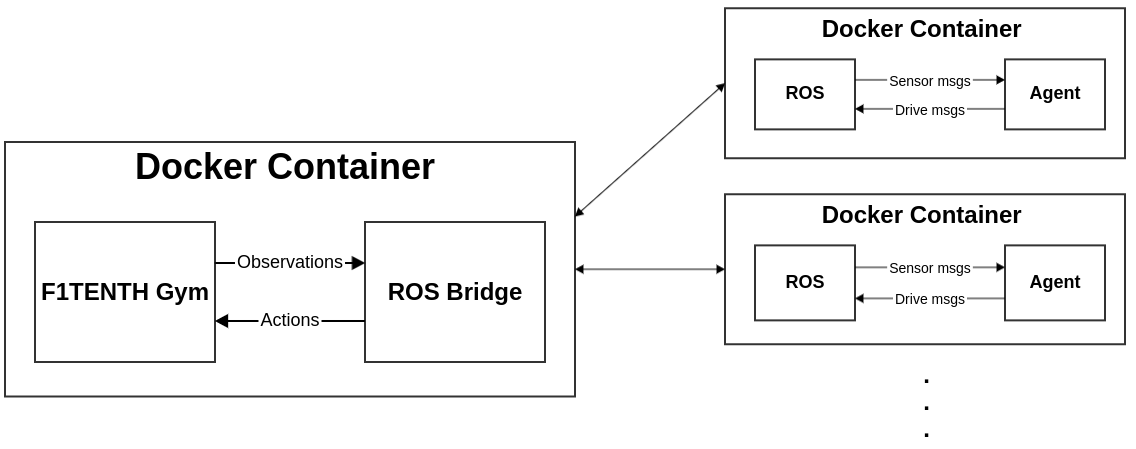This repo contains a standardized template for creating your own Docker containerized agent submission to F1TENTH competitions.
This repo serves as a guide to get participants started on creating their own agent submissions to the F1TENTH competitions.
The overall structure of a race is shown in the diagram below. The racing agents will be fully contained in their own docker containers as well as the simulation environment. A ROS bridge is created so that participants could use the ROS interface to receive sensor information and publish drive messages.
In the next few sections, we'll go over what you'll need to install to get started, how to create a docker image for your agent, and how to set up an experimental race on your own machine.
Currently, only docker on Ubuntu is officially tested and supported. To install Docker Engine on Ubuntu, follow the guide here. You can then follow the steps here to configure Linux hosts to work better with Docker. Without these post-installation steps, sudo will be needed every time the docker command is ran.
Compose is a tool for defining and running multi-container Docker applications. With Compose, you can use a YAML file to configure and bring up multiple Docker containers. This will become very handy when we need to configure and bring up the simulation container and the agent containers. You can install Compose following the steps here after you've installed the Docker engine.
A template for an agent Dockerfile is provided as agent.Dockerfile from this repo.
The template Dockerfile pulls from the melodic-robot-bionic version of the official ROS docker image, which is based on an Ubuntu Bionic docker image. So make sure your dependencies support Ubuntu Bionic.
There are several options for adding dependencies to your agent docker container. You could either install via apt, pip, or build from source.
For apt or pip dependencies, add your dependencies to the end of the existing list of packages in the template Dockerfile.
For dependencies that you'll be building from source, use the RUN syntax for Dockerfiles. See more details here.
You'll need to create a workspace for your ROS package just like you would on your host system. The template Dockerfile already contains a line of command that creates a workspace at /catkin_ws in the container.
You can copy over your source code into the container using two methods. You could either use the COPY dockerfile syntax and copy a directory from the build context to a directory inside the container. (More details here)
You could also use the RUN syntax to clone a Github repo of your package into the src directory of the catkin workspace we've created.
catkin_make will be used to build your ROS packages. The RUN command is used to bring up bash so that the usual source command could be used. See an example in the template Dockerfile.
Either CMD or ENTRYPOINT could be used to define an entrypoint command that gets executed when the container is brought up. You can find more detials on how the two commands interact here.
In the template dockerfile (commented out), CMD is used as an example to use a ROS launch file as the entry point command to the container. Depending on your code, you could either use a ros command (e.g. roslaunch), or a bash script to your liking.
For all the benchmarks, we'll be using docker compose to configure and bring up the docker containers. You can find an overview of docker compose here.
This repo is set up to work with the f1tenth_gym_ros and the f1tenth_gym repos. The start.sh bash script will handle cloning and keeping these two repos up to date. For different benchmarks, environment variables have to be changed in docker-compose.yml. Follow the specific instructions in each of the following section to build and bring up the containers. After you've changed the variables according to the benchmark that you're running, you could run start.sh to build and run the containers. Note that you might need sudo depending on your specific setup.
To use this race scenario, you'll need to change the RACE_SCENARIO variable in docker-compose.yml to 0. Note that only the topics corresponding to EGO_ID should be used in this benchmark.
For this scenario, you'll also need to change the RACE_SCENARIO variable in docker-compose.yml to 0. Additionally, you'll have to change the default map to a map with obstacles. Note that only the topics corresponding to EGO_ID should be used in this benchmark.
To use this race scenario, you'll need to change the RACE_SCENARIO variable in docker-compose.yml to 1.
You can change the map that the sim uses by changing the RACE_MAP_PATH and the RACE_MAP_IMG_EXT variables accordingly. Keep in mind that this variable is the path to the map inside the sim docker container. The easiest way to add a map and to avoid changing the Dockerfile is to put the map image and yaml file into the maps directory of f1tenth_gym_ros that's cloned by start.sh.
The easiest way to check the available topics is to run rostopic list after you've ran start.sh.
After you follow the steps mentioned here, you can change the dockerfile used in docker-compose.yml for services agent1 and agent2. Make sure that your code subscribe to the correct topics determined by the EGO_ID and OPP_ID environment variables in docker-compose.yml. For example, by default, the available topics are /ego_id/scan etc. When your agent is evaluated against other agents, the race will have two rollouts where the starting position of the cars are flipped by flipping EGO_ID and OPP_ID. Note that the starting poses set in the environment variables will NOT be changed during the race, only the starting position of the cars are flipped.
You can start RVIZ on your host system by running roscore in one terminal, and rviz in another terminal. Once the GUI shows up, you can load a RVIZ config by File -> Open Config, and then select your_path_to/f1tenth_docker_agent/f1tenth_gym_ros/launch/gym_bridge.rviz. And to start the race once you have the agents containers set, run start.sh.
We'll be using DockerHub to host and submit your docker images. There are two ways to host a docker image on DockerHub and we'll go over both of them.
First of all, you'll need to create an account here. Then you can follow the Quick Start guide here to use the first method to host your image on DockerHub with docker push.
You could also set up automated builds following the guide here.
Note that with automated builds, your Dockerfile is transparent on public repositories to other users. If you wish to have your source code hidden, use docker push.
A submission portal (for IROS 2020) will be open at this event page. You'll need to provide your assigned unique submission passcode, your DockerHub repo link, and the unique agent id that will be used in assigning ROS topic names.