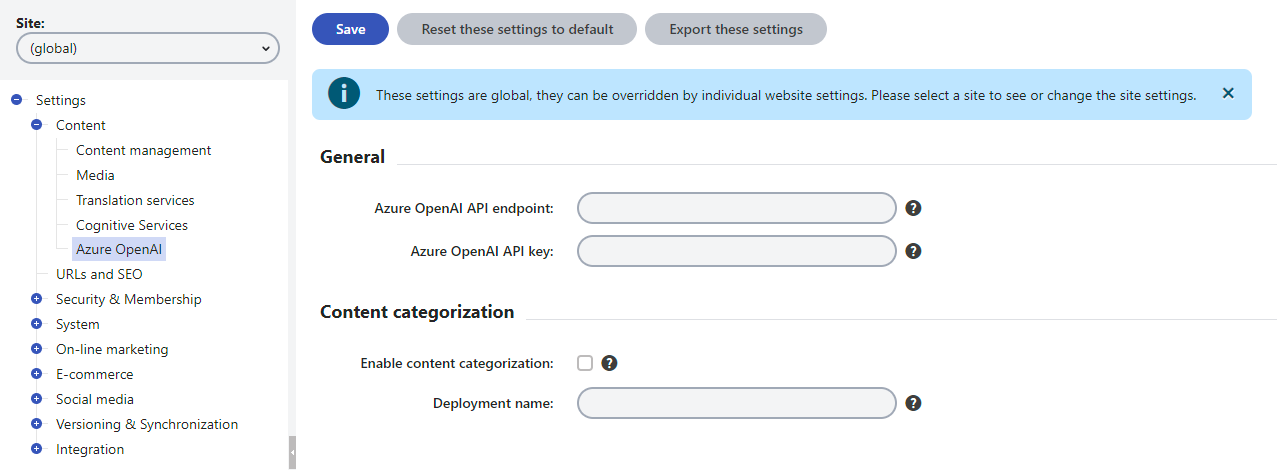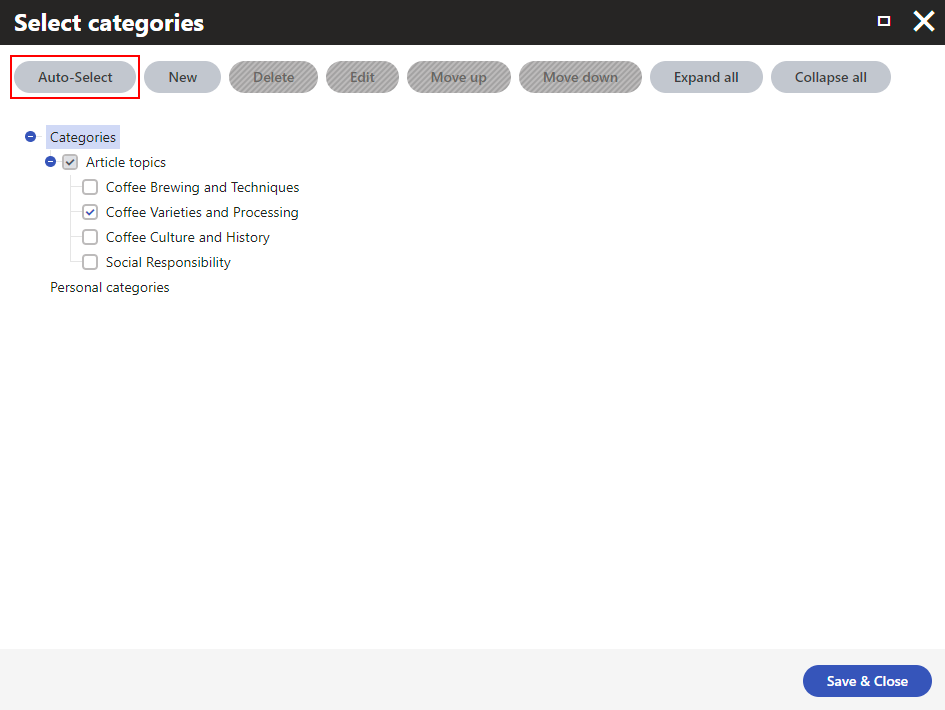This custom module allows Kentico Xperience 13 users to automatically select the best fitting categories for a page based on its content using Azure OpenAI.
The integration is usable with Kentico Xperience 13 hotfix 13.0.142 or newer.
-
Install the Kentico.Xperience.OpenAI.Azure.KX13 NuGet package in the administration project.
-
Sign in to your Azure portal.
-
Create and configure an Azure OpenAI resource.
-
In Xperience, go to Settings -> Content -> Azure OpenAI and configure the settings:
- General:
- Azure OpenAI API endpoint: – value of the Endpoint field from Resource Management -> Keys and Endpoints of your Azure OpenAI resource in Azure portal.
- Azure OpenAI API key: – value of either the KEY 1 or KEY 2 fields (both keys will work) from Resource Management -> Keys and Endpoints of your Azure OpenAI resource in Azure portal.
- Content categorization:
- Select the Enable content categorization option.
- Deployment name – the Deployment name you chose when deploying the model. Can be also found in Azure OpenAI Studio -> Management -> Deployments.
- General:
After you set up the integration, the next time you assign a page into categories you can simply click the Auto-Select button and the best fitting categories based on the page's content get automatically selected.
Important notes:
- The automatic selection disregards all preexisting category assignments. Consequently, using the Auto-Select on manually categorized pages may suggest a different set of categories for the page. You can always add any desired categories manually on top of the automatic selection.
- The page you are assigning into categories must have at least some data stored in fields with Text or LongText data types. That is, the automatic selection doesn't work for pages that are built entirely via Page builder.
To see the guidelines for Contributing to Kentico open source software, please see Kentico's CONTRIBUTING.md for more information and follow the Kentico's CODE_OF_CONDUCT.
-
Download/clone this repository.
-
Copy the
/src/CMS/ConnectionStrings.template.configfile to/src/CMS/ConnectionStrings.config. -
Add a directory junction of src/Kentico.Xperience.OpenAI.Azure/CMSResources/Kentico.Xperience.OpenAI.Azure into src/CMS/CMSResources using Command Prompt (not PowerShell):
mklink /J .\src\CMS\CMSResources\Kentico.Xperience.OpenAI.Azure .\src\Kentico.Xperience.OpenAI.Azure\CMSResources\Kentico.Xperience.OpenAI.Azure -
Open
/src/WebApp.sln. -
Start the CMSApp project in IIS Express.
-
If you encounter a Could not find a part of the path ... bin\roslyn\csc.exe exception, open the Package Manager Console (Menu -> View -> Other Windows) and run:
Update-Package Microsoft.CodeDom.Providers.DotNetCompilerPlatform -r
-
-
Create a database via a web wizard.
-
Stop the IIS Express process.
-
Restore database data via
/src/CMS/bin/ContinuousIntegration.exe -r. -
Start the CMSApp project in IIS Express.
-
Go to the Sites application.
-
Start the DancingGoatCore site.
-
Clear cookies in your browser.
-
Optional – restart the IIS Express process.
Distributed under the MIT License. See LICENSE.md for more information.
See SUPPORT.md for more information.
For any security issues see SECURITY.md.