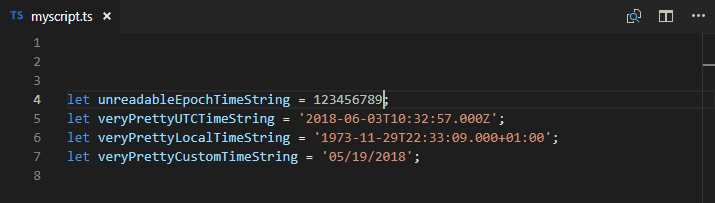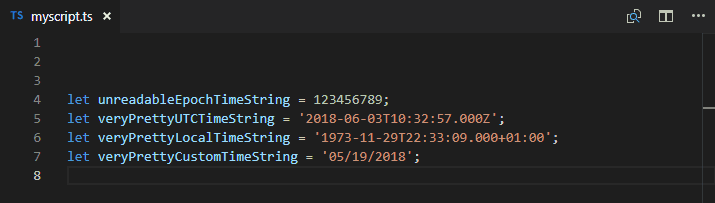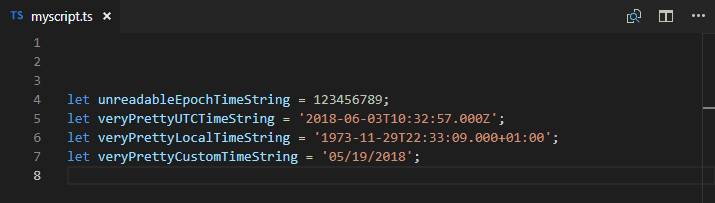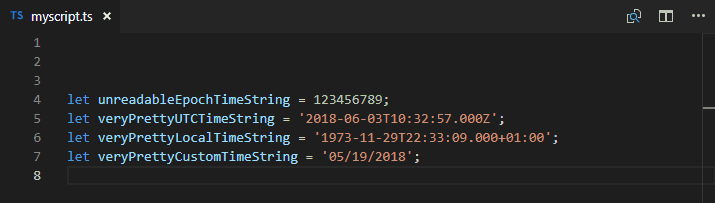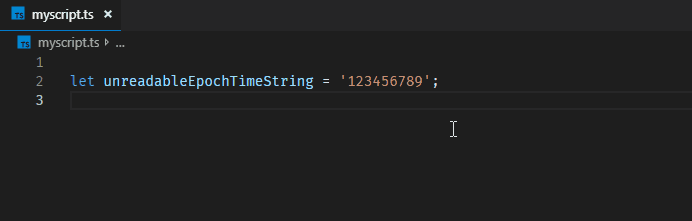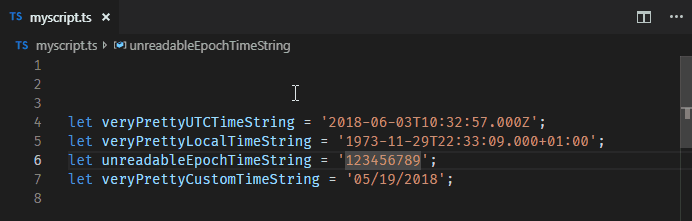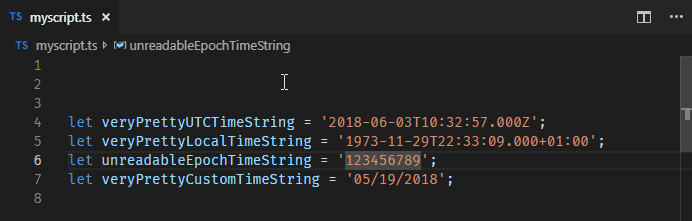The timing extension converts and visualizes a given time to various formats. You can invoke all commands via the command palette (sample). In addition, you can just hover over an epoch timestamp in the editor to get a human readable preview of that timestamp (sample).
To view all commands, open the command palette and type Timing.
This extension was inspired by zodiac403's epoch-time-converter.
All breaking changes of v2.0.0 are listed in the changelog
- Press Ctrl + P to open the Go to File... view
- Type
ext install HaaLeo.timingand press Enter
- Download the
.vsixfile of the latest release from GitHub - Run
code --install-extension timing-*.*.*.vsixin the command line (reference)
Currently this extension is capable to do the following conversions, where the epoch time can be formated in seconds, milliseconds, microseconds or nanoseconds, and custom is a localized momentjs format, that you can specify in the settings or insert during the conversion. Epoch times can be converted to a human readable timestamp or duration.
| Source Format | ⟶ | Target Format | Example |
|---|---|---|---|
| Epoch (s, ms, μs, ns) | ⟶ | ISO 8601 UTC | Link |
| Epoch (s, ms, μs, ns) | ⟶ | ISO 8601 Custom Timezone | |
| Epoch (s, ms, μs, ns) | ⟶ | ISO 8601 Local | |
| Epoch (s, ms, μs, ns) | ⟶ | Custom | |
| Epoch (s, ms, μs, ns) | ⟶ | Custom Format and Timezone | |
| Epoch (s, ms, μs, ns) | ⟶ | ISO 8601 Duration | |
| Epoch (s, ms, μs, ns) | ⟶ | Human Readable Duration | |
| Epoch (s, ms, μs, ns) | ⟶ | Gps Epoch | |
| ISO 8601 Duration | ⟶ | Epoch (s, ms, μs, ns) | |
| ISO 8601 / RFC 2282 | ⟶ | Epoch (s, ms, μs, ns) | |
| ISO 8601 / RFC 2282 | ⟶ | Custom | Link |
| - | ⟶ | Now as Epoch (s, ms, μs, ns) | |
| - | ⟶ | Now as ISO 8601 UTC | |
| - | ⟶ | Now as ISO 8601 Local | Link |
| - | ⟶ | Now as Custom | |
| Custom | ⟶ | Custom | |
| Custom | ⟶ | Epoch (s, ms, μs, ns) | |
| Custom | ⟶ | ISO 8601 UTC | |
| Custom | ⟶ | ISO 8601 Local |
Whether the current selection is replaced with the converted time, is indicated by the timing.insertConvertedTime setting. When you already pre-selected a valid epoch time, the extension will directly convert this selection instead of asking for your input.
When the epoch time is the source format of the timestamp conversion its unit is determined by its digit count:
| Minimum Length | Maximum Length | Used Unit |
|---|---|---|
| 1 | 11 | s |
| 12 | 14 | ms |
| 15 | 17 | μs |
| 18 | 21 | ns |
Note: Those boundaries are set with the
timing.epochConversionBoundariessetting.
When the epoch time is the target format of the timestamp conversion you can select its unit during the conversion process.
When the epoch time is the source format of the duration conversion you can select its unit during the conversion process.
Further the extension shows a hover preview of the converted timestamp and duration when the mouse is moved over a valid epoch time.
-
timing.clipboard.readingEnabled: Indicates whether the extension should try to get the input time from the clipboard instead of asking the user for input. -
timing.clipboard.writingEnabled: Indicates whether the result of the conversion is written to the clipboard. When enabled, no result view will be shown. -
timing.customFormats: An array of custom source/target formats used to convert from/to. -
timing.epochConversionBoundaries: Distinguish when to consider an epoch timestamp's unit as "seconds", "milliseconds", "microseconds" or "nanoseconds". -
timing.hideResultViewOnEnter: Indicates whether the result view is hidden when enter is pressed. When set tofalsethe command will restart. -
timing.hiddenCommands: An array of commands that shall be hidden from the command palette. -
timing.hoverDuration.enabled: Controls whether the duration hover is enabled or disabled. -
timing.hoverDuration.sourceUnit: Indicates the source epoch unit for the duration hover preview. It can be either "s", "ms", "μs" or "ns". -
timing.hoverDuration.useISOTargetFormat: Indicates whether the ISO 8601 duration definition is used as target format for the hover. -
timing.hoverTimestamp.enabled: Controls whether the timestamp hover is enabled or disabled. -
timing.hoverTimestamp.targetFormat: Indicates the target format of the hover preview. Possible values are an array of:utc: Show the hover preview in ISO 8601 UTC time. This is the default value.local: Show the hover preview in ISO 8601 Local time.- A custom momentjs format: For instance
LLLL.
In addition, you can specify a custom format via an object. When doing so, you can add further options like the target
timezone. E.g.:{ "timing.hoverTimestamp.targetFormat": [ "local", "utc", "DD.MM.YYYY HH:mm:ss", { "customFormat": "DD.MM.YYYY HH:mm:ss", "timezone": "Europe/Berlin", "name": "My Format" } ] } -
timing.ignoreFocusOut: Indicates whether the input boxes remain visible when the focus is lost. -
timing.insertConvertedTime: Indicates whether a converted time is inserted at the cursor's current position after conversion. When enabled, no result view is shown.
To view all commands, open the command palette and type Timing.
Optional arguments can be used to reduce the amount of required user inputs during a conversion. They can only be used when the command is invoked via a hotkey.
| Command Id | Description | Optional Arguments (string) |
|---|---|---|
timing.customToCustom |
Custom ⟶ Custom | sourceFormat, targetFormat |
timing.customToEpoch |
Custom ⟶ Epoch | sourceFormat, targetUnit |
timing.customToIsoLocal |
Custom ⟶ ISO 8601 Local | sourceFormat |
timing.customToIsoUtc |
Custom ⟶ ISO 8601 UTC | sourceFormat |
timing.epochToCustom |
Epoch ⟶ Custom | targetFormat |
timing.epochToCustomTimezone |
Epoch ⟶ Custom Timezone | targetFormat, timezone |
timing.epochToIsoDuration |
Epoch ⟶ ISO 8601 Duration | sourceUnit |
timing.epochToIsoLocal |
Epoch ⟶ ISO 8601 Local | |
timing.epochToIsoTimezone |
Epoch ⟶ ISO 8601 Custom Timezone | timezone |
timing.epochToIsoUtc |
Epoch ⟶ ISO 8601 UTC | |
timing.epochToReadableDuration |
Epoch ⟶ Readable Duration | sourceUnit |
timing.epochToGps |
Epoch ⟶ GPS | |
timing.isoDurationToEpoch |
ISO 8601 Duration ⟶ Epoch | targetUnit |
timing.isoRfcToCustom |
ISO 8601 / RFC 2822 ⟶ Custom | targetFormat |
timing.isoRfcToEpoch |
ISO 8601 / RFC 2822 ⟶ Epoch | targetUnit |
timing.nowAsCustom |
Now ⟶ Custom | targetFormat |
timing.nowAsEpoch |
Now ⟶ Epoch | targetUnit |
timing.nowAsIsoLocal |
Now ⟶ ISO 8601 Local | |
timing.nowAsIsoUtc |
Now ⟶ ISO 8601 UTC | |
timing.toggleInsertConvertedTimeUserLevel |
toggle the timing.insertConvertedTime user setting |
Any of the above commands can be bound to its own keyboard shortcut. For that just open the Keyboard Shortcuts view by pressing Ctrl+K Ctrl+S. Now search for the corresponding command and assign it to a shortcut.
Alternatively, you can edit the keybindings.json directly. For example you can add the following entry to the keybindings.json to bind the timing.customToEpoch to the keyboard shortcut Ctrl+K Ctrl+Z.
{
"key": "ctrl+k ctrl+z",
"command": "timing.customToEpoch"
}Further if you know that you will always use the same parameter for the command you can add optional arguments.
Example:
{
"key": "ctrl+k ctrl+z",
"command": "timing.customToEpoch",
"args": {
"sourceFormat": "DD/MM/YYYY",
"targetUnit": "ms"
}
}For further information check out the docs.
If you found a bug or are missing a feature do not hesitate to file an issue.
Pull Requests are welcome!
When you like this extension make sure to star the repo and write a review. I am always looking for new ideas and feedback.
In addition, it is possible to donate via paypal.
In order to convert a time via the command palette there exist several commands. Each command will show up an input box where you can enter the time. After pressing Enter it will display the converted time in the input box again, ready to be copied.
If a valid time string is pre-selected, the command will directly convert the selection and show the corresponding result.
If required, the command will ask you to select the target format of the time.
In addition, you can also get the current time as epoch, ISO 8601, or custom format.
To convert different times from/to custom formats you need to insert a valid momentjs format after you invoke a corresponding command.
Optionally you can specify custom formats of the following shape in the user settings. Those will be shown as possible options.
Example:
{
"timing.customFormats": [
{
"format": "LLLL",
"description": "US",
"detail": "Often used in the US"
},
{
"format": "DD.MM.YYYY HH:mm:ss",
"description": "GER",
"detail": "Often used in Germany"
}
]
}When you hover over a number the extension shows you the converted UTC, Local, or Custom timestamp and which unit was used for the conversion. The target time is indicated by the timing.hoverTimestamp.targetFormat setting. Its default value is utc. Further it also shows the converted duration.
Both hover provider can be configured via several settings
You can add the setting "timing.insertConvertedTime": true in order to automatically replace the cursor's selection with the converted time. When timing.insertConvertedTime is set to true, no result view will be shown. To enable that behavior there exists the command timing.toggleInsertConvertedTimeUserLevel to toggle this setting (on User Level).
Alternatively, you can press the pencil button in the top right corner of the result view.