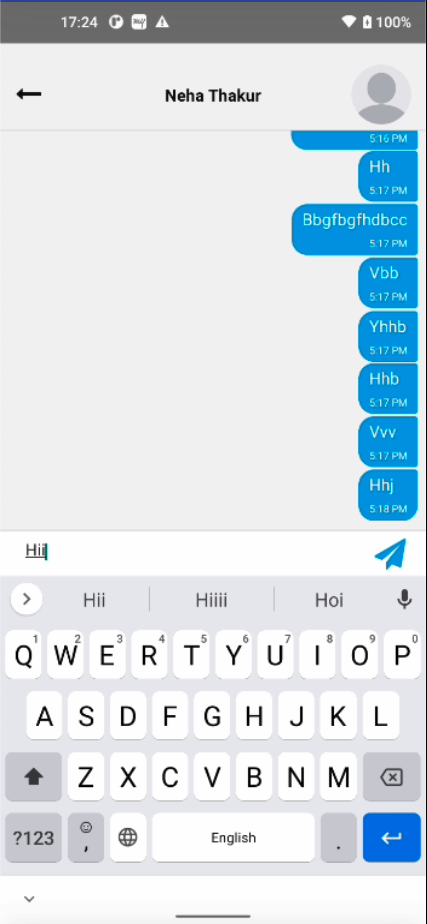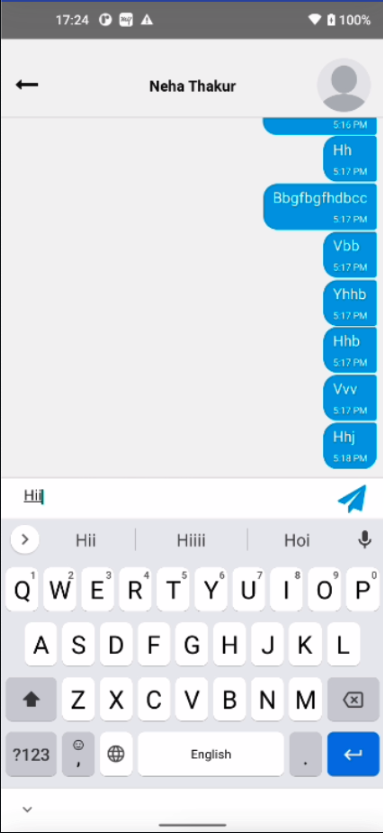Question Regarding customising Input Toolbar Design
pavanmehta91 opened this issue · comments
How to pass style props to Input Toolbar Design to customize it's color and other style properties
Additional Information
- React Native version: 0.47
- react-native-gifted-chat version: 0.3
- Platform(s) (iOS, Android, or both?): Both
You could copy the InputToolbar.js in the src folder and render your Edited InputToolbar.js in the renderInputToolbar prop of the GiftedChat. Basically it will look like this.
<GiftedChat
renderInputToolbar={this.renderInputToolbar}
/>
renderInputToolbar(props){
// Here you will return your custom InputToolbar.js file you copied before and include with your stylings, edits.
return (){
<InputToolbar {...props} />
}
}
Thanks
I close this issue but create a FAQ in readme to refer it: https://github.com/FaridSafi/react-native-gifted-chat#questions
I'll add on to the answer that the styles can be overridden without copying the whole component:
import { GiftedChat, InputToolbar } from 'react-native-gifted-chat'
//Note that I'm just importing the InputToolbar
<GiftedChat
renderInputToolbar={this.renderInputToolbar}
/>
renderInputToolbar (props) {
//Add the extra styles via containerStyle
return <InputToolbar {...props} containerStyle={{borderTopWidth: 1.5, borderTopColor: '#333'}} />
}I am trying to hide input toolbar based on a state, below is my code:
<GiftedChat
messages={this.state.messages.reverse()}
renderInputToolbar={this.renderInputToolbar(this.state.toolbar)}
onSend={messages => this.onSend(messages)}
user={{
_id: 2,
}}
/>
renderInputToolbar(){
//if(this.state.toolbar){
return(
<InputToolbar {...props} />
);
//}
}
but I cannot access state in that method? what I am doing wrong? or how I can do that?
Hi,
For some reason, when i try to add a backgroundColor to my InputToolbar
<InputToolbar {...props} containerStyle={styles.messageInput} placeholder="Type your message here..." />
and
messageInput: { borderTopColor: '#222', backgroundColor: 'transparent', },
the text color does not change colors.
And so now my text still black which is the same color as my background color, so we cannot see the text anymore.
I tried adding a color: 'white' but containerStyle does not accept these kind of attributes.
I tried style={{color: 'white'}} but no luck as well.
Any help would be appreciated thank you
Hi,
For some reason, when i try to add a backgroundColor to my InputToolbar
<InputToolbar {...props} containerStyle={styles.messageInput} placeholder="Type your message here..." />
and
messageInput: { borderTopColor: '#222', backgroundColor: 'transparent', },the text color does not change colors.
And so now my text still black which is the same color as my background color, so we cannot see the text anymore.I tried adding a
color: 'white'but containerStyle does not accept these kind of attributes.
I triedstyle={{color: 'white'}}but no luck as well.Any help would be appreciated thank you
Hello, roykhoury,
Just use placeholderTextColor="#fff" if you need to change a placeholder text color or textInputStyle={{ color: "#fff" }} if you need to change users input text color.
Happy coding! ;)
@LPranulis glad to have found textInputStyle and so forth here. But it looks like they aren't props on InputToolbarProps; thusly, typescript complains. Am I missing something?
Hi,
For some reason, when i try to add a backgroundColor to my InputToolbar
<InputToolbar {...props} containerStyle={styles.messageInput} placeholder="Type your message here..." />
and
messageInput: { borderTopColor: '#222', backgroundColor: 'transparent', },
the text color does not change colors.
And so now my text still black which is the same color as my background color, so we cannot see the text anymore.
I tried adding acolor: 'white'but containerStyle does not accept these kind of attributes.
I triedstyle={{color: 'white'}}but no luck as well.
Any help would be appreciated thank youHello, roykhoury,
Just use
placeholderTextColor="#fff"if you need to change a placeholder text color ortextInputStyle={{ color: "#fff" }}if you need to change users input text color.Happy coding! ;)
This reply is outdated (or too vague). This is proper way to do it in the current version.
Import Composer from 'react-native-gifted-chat' and then
<GiftedChat renderInputToolbar={props => ( <InputToolbar {...props} containerStyle={{ backgroundColor: "black", }} renderComposer={props1 => ( <Composer {...props1} textInputStyle={{ color: "white"}} /> )} /> )} ... />
How to change placeholder styles?
In case someone doesn't understand how to use it with functional component here's my full code
import React, { useState, useCallback, useEffect } from 'react'
import { GiftedChat, InputToolbar } from 'react-native-gifted-chat'
import { StyleSheet } from 'react-native'
export default function ChatScreen() {
const [messages, setMessages] = useState([]);
useEffect(() => {
setMessages([
{
_id: 1,
text: 'Hi, how are you?',
createdAt: new Date(),
user: {
_id: 2,
name: 'React Native',
avatar: 'https://placeimg.com/140/140/any',
},
},
])
}, [])
const onSend = useCallback((messages = []) => {
setMessages(previousMessages => GiftedChat.append(previousMessages, messages))
}, [])
function renderInputToolbar (props) {
return (
<InputToolbar {...props} containerStyle={styles.toolbar} />
)
}
return (
<>
<GiftedChat
renderInputToolbar={renderInputToolbar}
messages={messages}
onSend={messages => onSend(messages)}
user={{
_id: 1,
}}
/>
</>
)
}
const styles = StyleSheet.create({
toolbar: {
borderRadius: 30
}
})Hello, how can I add icons e.g. a camera icon that lets a user upload a photo right before the input field?
Anyone can tell me , how can I add attachment or any icons inside my input ?
You can try with
renderActions={() => (
<Actions
onPressActionButton={}
icon={() => (
<Icon />
)}
/>
)
Anyone can tell me , how can I add attachment or any icons inside my input ?
You can try with
renderActions={() => ( <Actions onPressActionButton={} icon={() => ( <Icon /> )} /> )
Thank you so much, it is working
Hey @Neha23Seraphic, You got any solution to design this? If Yes, can you share your code? Thank You.
@Neha23Seraphic @Prasad-03 same here, it's look cool
How can we add react-native-controlled-mentions input in place of InputToolBar ?
yes u can
Hello, how can I add icons e.g. a camera icon that lets a user upload a photo right before the input field?
Hey I am trying to do the same, did you find any solution?
const [text, setText] = useState('');
const onSend = (messages = []) => {
let msg = composeMsg(messages.text);
setMessages((previousMessages) => GiftedChat.append(previousMessages, [msg]));
setText('');
};
const composeMsg = (text) => {
let uuid = getNewUuid();
let createdAt = new Date().toISOString();
const msg = { _id: uuid, createdAt: createdAt, text: text, user: { _id: 1, name: 'User 1' } };
return msg;
};
const customtInputToolbar = () => {
return (
<View
style={styles.customInputView}
>
<Composer
placeholder="Type message here"
text={text}
onTextChanged={(val) => {
setText(val);
}}
textInputStyle={styles.composerTxt}
/>
<Send
containerStyle={styles.sendBtnContainer}
alwaysShowSend
onSend={(mes) => onSend(mes)}
text={text}
label="Send"
>
<Image
source={sendIcon}
style={styles.sendIcon}
/>
</Send>
</View>
);
};
return (
<>
<GiftedChat
messages={messages}
textInputProps={{ color: 'black' }}
renderAvatar={null}
user={{
_id: 1,
name: 'User 1',
}}
renderInputToolbar={customtInputToolbar}
/>
}
</>
);
@KrishanMadushanka saving text state in ChatScreen make app super slow when u typing long text message
@KrishanMadushanka saving text state in ChatScreen make app super slow when u typing long text message
@fukemy how to avoid that ?
@KrishanMadushanka saving text state in ChatScreen make app super slow when u typing long text message
@fukemy how to avoid that ?
giftedchat handle text inside, you dont need to handle it. if you still want to do it, just break composer to single class then implement text state to avoid re-render chatscreen
@KrishanMadushanka saving text state in ChatScreen make app super slow when u typing long text message
@fukemy how to avoid that ?
giftedchat handle text inside, you dont need to handle it. if you still want to do it, just break composer to single class then implement text state to avoid re-render chatscreen
I had to handle it since I needed a custom input tool bar
I think inside renderInputToolbar you can using props.text
for those who are still struggling
import React, { useState, useEffect } from 'react';
import { TouchableOpacity, Keyboard, View, TextInput } from 'react-native';
import { useNavigation } from '@react-navigation/native';
import { Ionicons } from '@expo/vector-icons';
import { scale, verticalScale, moderateScale } from 'react-native-size-matters';
const CustomToolbar = (props) => {
const navigation = useNavigation();
const [keyboardVisible, setKeyboardVisible] = useState(false);
const [inputValue, setInputValue] = useState('');
useEffect(() => {
const keyboardDidShowListener = Keyboard.addListener(
'keyboardDidShow',
() => {
setKeyboardVisible(true);
}
);
const keyboardDidHideListener = Keyboard.addListener(
'keyboardDidHide',
() => {
setKeyboardVisible(false);
}
);
return () => {
keyboardDidShowListener.remove();
keyboardDidHideListener.remove();
};
}, []);
return (
<View style={{
flexDirection: 'row',
alignItems: 'center',
borderRadius: 30,
marginHorizontal: moderateScale(10),
marginBottom: keyboardVisible ? verticalScale(30) : 0,
}}>
<TouchableOpacity
style={{
marginLeft: 10,
marginRight: 10,
}}
onPress={() => navigation.goBack()}
>
<TextInput
style={{
flex: 1,
borderRadius: 30,
padding: 10,
backgroundColor: '#E5E5E5',
marginRight: 10,
}}
placeholder="Message"
placeholderTextColor='#2f3c47'
autoFocus={true}
value={inputValue}
onChangeText={(text) => setInputValue(text)}
/>
<TouchableOpacity
style={{ marginLeft: 8 }}
onPress={() => {
// Logic to send the message
setInputValue(''); // Clear the input field after sending
}}
disabled={!inputValue.trim()}
>
<Ionicons
name="arrow-up"
size={28}
color={inputValue.trim() ? '#2f3c47' : '#ccc'}
/>
</TouchableOpacity>
</View>
);
};
export default CustomToolbar;