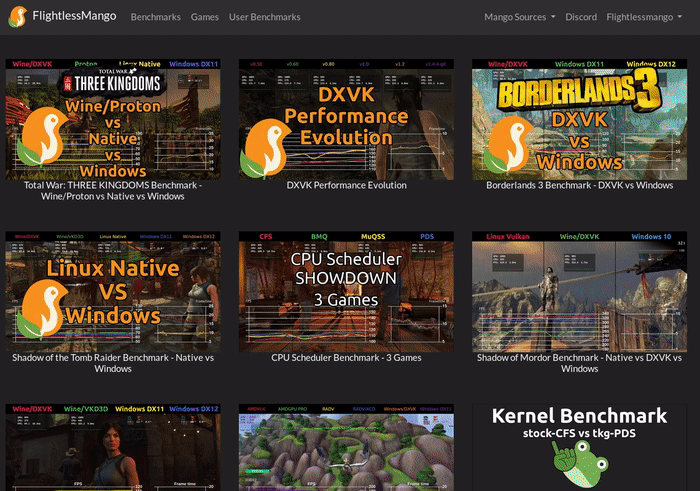A modification of the Mesa Vulkan overlay. Including GUI improvements, temperature reporting, and logging capabilities.
If you wish to compile MangoHud to keep up to date with any changes - first clone this repository and cd into it:
git clone --recurse-submodules https://github.com/flightlessmango/MangoHud.git
cd MangoHud
To build it, execute:
./build.sh build
./build.sh package
NOTE: If you are running an Ubuntu-based, Arch-based, Fedora-based, or openSUSE-based distro, the build script will automatically detect and prompt you to install missing build dependencies. If you run into any issues with this please report them!
Once done, proceed to the installation.
If you have compiled MangoHud from source, to install it, execute:
./build.sh install
If you do not wish to compile anything, simply download the file under Releases, extract it, and run ./mangohud-setup.sh install from within the extracted folder.
If you are using an Arch-based distribution, install mangohud and lib32-mangohud with your favourite AUR helper. mangohud-git and lib32-mangohud-git are also available on the AUR if you want the up-to-date version of MangoHud.
If you are using Fedora, to install the MangoHud package, execute:
sudo dnf install mangohud
If you are using Flatpaks, you will have to add the Flathub repository for your specific distribution, and then, to install it, execute:
flatpak install com.valvesoftware.Steam.VulkanLayer.MangoHud
To enable MangoHud for all Steam games:
flatpak override --user --env=MANGOHUD=1 com.valvesoftware.Steam
To enable the MangoHud overlay layer for 64bit Vulkan and OpenGL, run :
mangohud /path/to/app
Or
mangohud.x86 /path/to/app for 32bit OpenGL
For Steam games, you can add this as a launch option:
mangohud %command%
Or alternatively, add MANGOHUD=1 to your shell profile (Vulkan only).
MangoHud comes with a config file which can be used to set configuration options globally or per application. The priorities of different config files are:
/path/to/application/dir/MangoHud.conf$HOME/.config/MangoHud/{application_name}.conf$HOME/.config/MangoHud/MangoHud.conf
You can find an example config in /usr/share/doc/mangohud
You can also customize the hud by using the MANGOHUD_CONFIG environment variable while separating different options with a comma. This takes priority over any config file.
A partial list of parameters are below. See the config file for a complete list.
| Variable | Description |
|---|---|
cpu_tempgpu_temp |
Displays current CPU/GPU temperature |
core_load |
Displays load & frequency per core |
ramvram |
Displays system RAM/VRAM usage |
full |
Enables all of the above config options |
crosshair |
Adds a crosshair overlay at the centre of the screen |
font_size= |
Customizeable font size (default=24) |
width=height= |
Customizeable hud dimensions (in pixels) |
position= |
Location of the hud: top-left (default), top-right, bottom-left, bottom-right |
no_display |
Hide the hud by default |
toggle_hud=toggle_logging= |
Modifiable toggle hotkeys. Default are F12 and F2, respectively. |
reload_cfg= |
Change keybind for reloading the config |
timetime_format=%T |
Displays local time. See std::put_time for formatting help. |
gpu_colorgpu_colorvram_colorram_colorio_colorengine_colorframetime_colorbackground_colortext_color |
Change default colors: gpu_color=RRGGBB |
alpha |
Set the opacity of all text and frametime graph 0.0-1.0 |
background_alpha |
Set the opacity of the background 0.0-1.0 |
read_cfg |
Add to MANGOHUD_CONFIG as first parameter to also load config file. Otherwise only MANGOHUD_CONFIG parameters are used. |
output_file |
Define name and location of the output file (Required for logging) |
font_file |
Change default font (set location to .TTF/.OTF file ) |
log_duration |
Set amount of time the logging will run for (in seconds) |
vsyncgl_vsync |
Set vsync for OpenGL or Vulkan |
Example: MANGOHUD_CONFIG=cpu_temp,gpu_temp,position=top-right,height=500,font_size=32
Note: Width and Height are set automatically based on the font_size, but can be overridden.
-1= Adaptive sync0= Off1= Onn= Sync to refresh rate / n.
0= Adaptive VSync1= Off2= Mailbox (VSync with uncapped FPS)3= On
F2: Toggle LoggingF4: Reload ConfigF12: Toggle Hud
When you toggle logging (using the keybind F2), a file is created with your chosen name (using MANGOHUD_OUTPUT) plus a date & timestamp.
This file can be uploaded to Flightlessmango.com to create graphs automatically. you can share the created page with others, just link it.
It's possible to upload multiple files when using Flightlessmango.com. You can rename them to your preferred names and upload them in a batch. These filenames will be used as the legend in the graph.