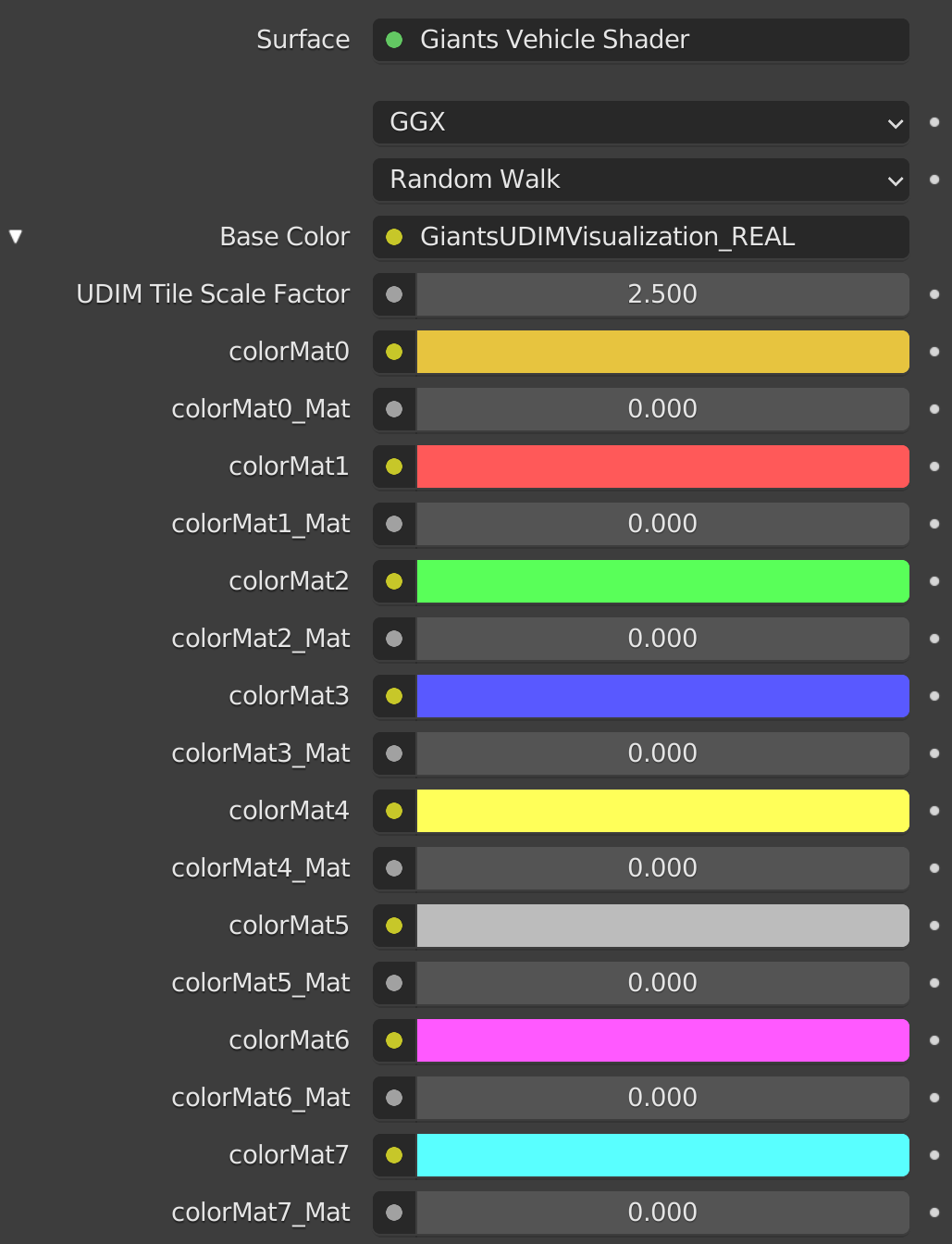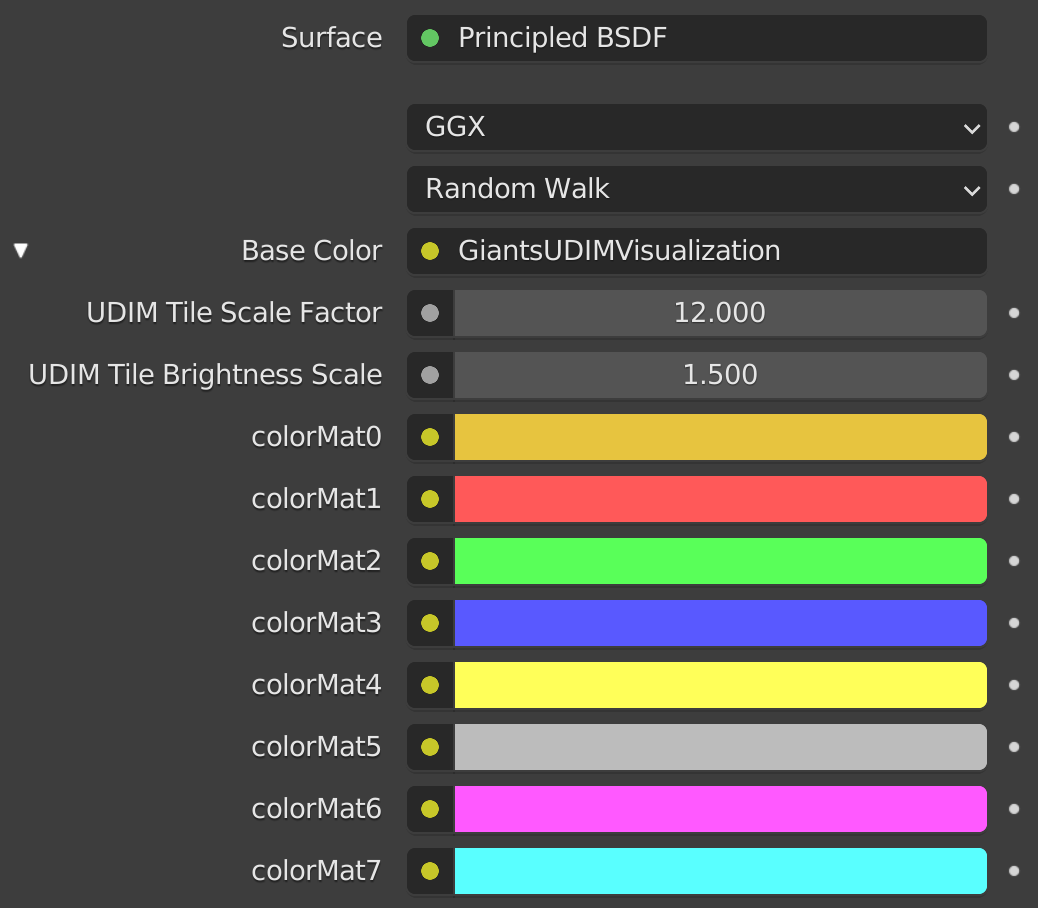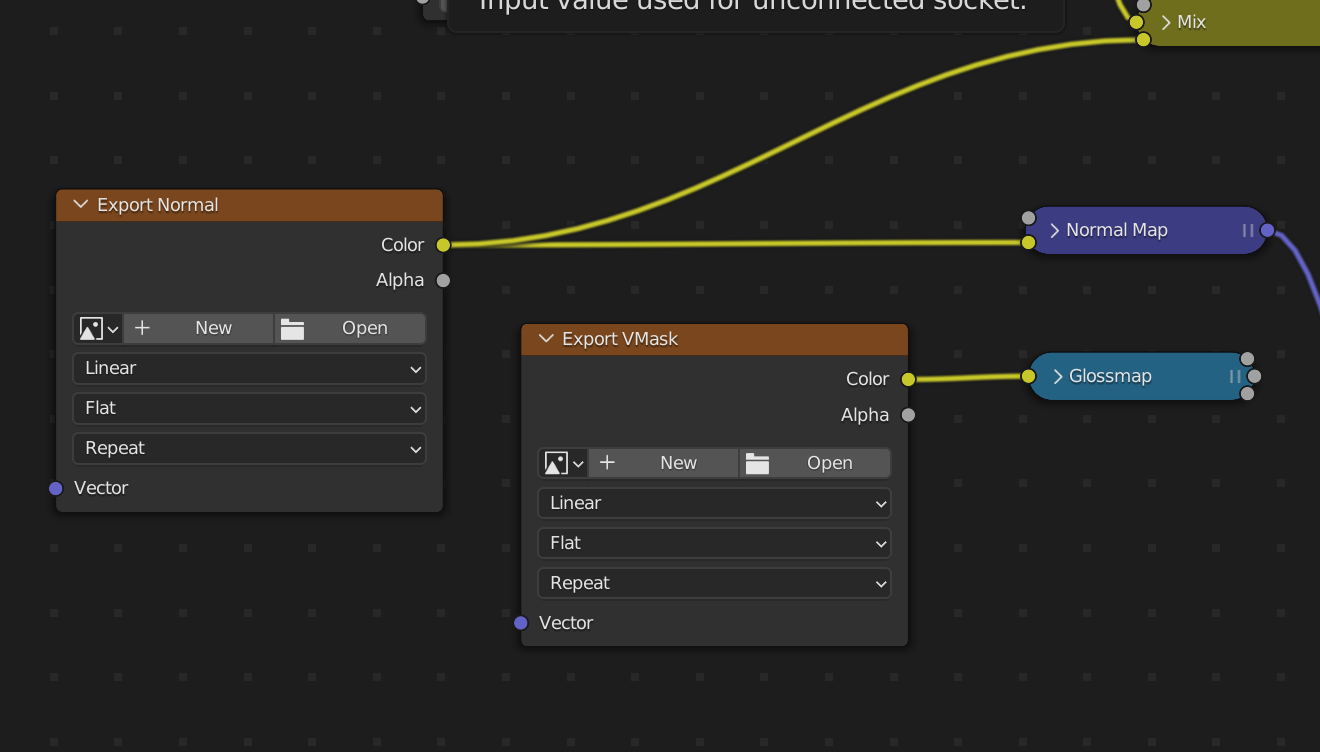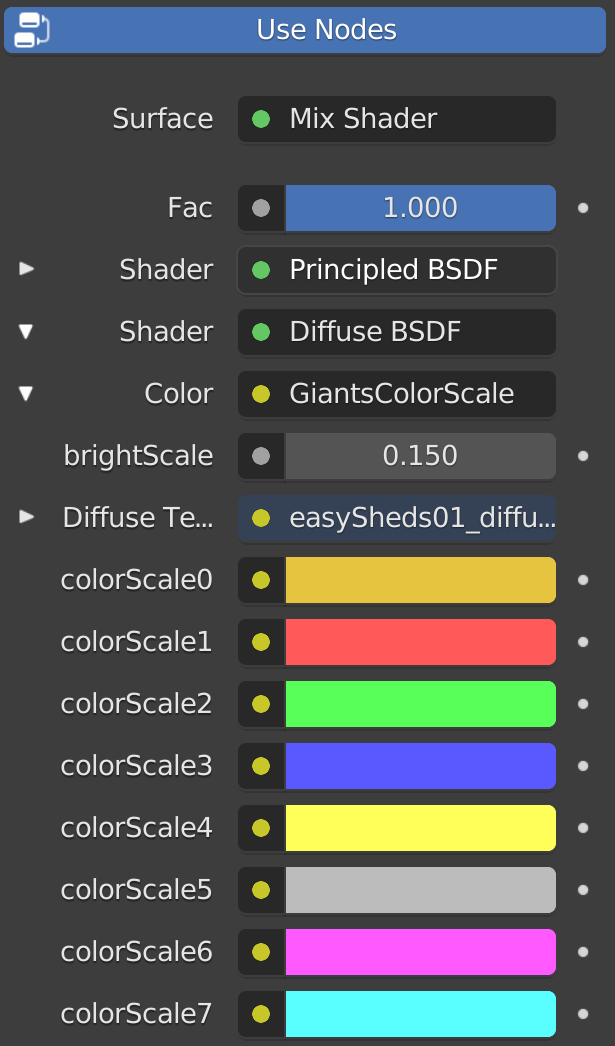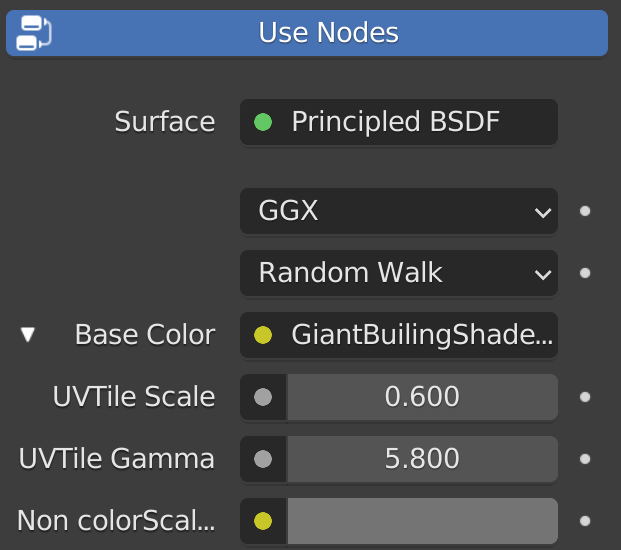This contains 4 materials to simplify the Giants UDIM system for those who work in blender.
There are 2 versions of the vehicleShader.xml system, and 2 versions of the buildingShader.xml system
- Blender 2.93
- Blender 3.x (developed for)
Download the blend file, append the material you want into your file.
 Shown above:
Shown above: _REAL for the character, _GRID for the base. Material #39 (Metal Diamond Plate), row 4 (E), column 8
There are 2 versions available:
-
GiantsVehicleShader_REAL - contains the real in-game texture assets. Reasonably close to how objects will render in the actual game
-
GiantsVehicleShader_GRID - uses a color map grid in place of the game assets. This version uses slightly less computer resources to display, may be helpful for large models.
Both versions allow custom user material colors.
 Shown above: the bottom row is colorMat 0->7, right above the yellow cow head starts material "00 : Painted Metal" through "49 : Fabric" running left to right, bottom to top
Shown above: the bottom row is colorMat 0->7, right above the yellow cow head starts material "00 : Painted Metal" through "49 : Fabric" running left to right, bottom to top
1.) Append the material from the blend file, "GiantsVehicleShader_REAL" 2.) Set the material of your working piece(s) to "GiantsVehicleShader_REAL"
- UDIM Tile Scale Factor allows you to scale the texture on the materials (0-49)
- colorMat[0-9] - Base color for user material 0 - 9
- colorMat[0-9]Mat - Material index for user material 0 - 9 (0 - 49 is valid)
1.) Append the material from the blend file, "GiantsVehicleShader_GRID" 2.) Set the material of your working piece(s) to "GiantsVehicleShader_GRID"
- UDIM Tile Scale Factor allows you to scale the colorgrid texture on the materials (0-49)
- UDIM Tile Brightness Scale allows you to scale the colorgrid texture on the materials (0-49)
- colorMat[0-9] - Base color for user material 0 - 9
To ease exporting with the community exporter: I3D-Blender-Addon, there are dummy entries for your normal map and vmask. In both versions, your normal map is applied to the mesh as well for visualization.
 Shown above:
Shown above: -Diffuse for the doghouse, the walls (yellowish) are in the colorScale0 space, -Grid for the base, again in colorScale0 space.
Similar to the vehicle shader, there are 2 versions of this material available:
-
GiantsBuildingShader-Diffuse - mixes pre-set user colors with a loaded diffuse texture file.
-
GiantsBuildingShader-Grid - uses a color map grid in place colorScale uv space, and provides a place to set a base color for non-colorSCale uv space. Again, this material is likely to render faster as there is less computation involved.
 Shown above: The first doghouse uses no colorScale, then colorScale 0 -> 7 moving left to right.
Shown above: The first doghouse uses no colorScale, then colorScale 0 -> 7 moving left to right.
1.) Append the material from the blend file, "GiantsBuildingShader-Diffuse" 2.) Set the material of your working piece to "GiantsBuildingShader-Diffuse"
- brightScale - Control brightness of overlay colors. This is not reflected in-game
- Diffuse Texture - Diffuse texture file
- colorScale[0-7] - Base color for user color space.
1.) Append the material from the blend file, "GiantsBuildingShader-Grid" 2.) Set the material of your working piece to "GiantsBuildingShader-Grid"
- UVTile Scale - relative size of the hash marks
- UVTile Gamma - Controls the brightness of the background grey in the UVTiles
- Non colorScale Background - Base color for non user color space.