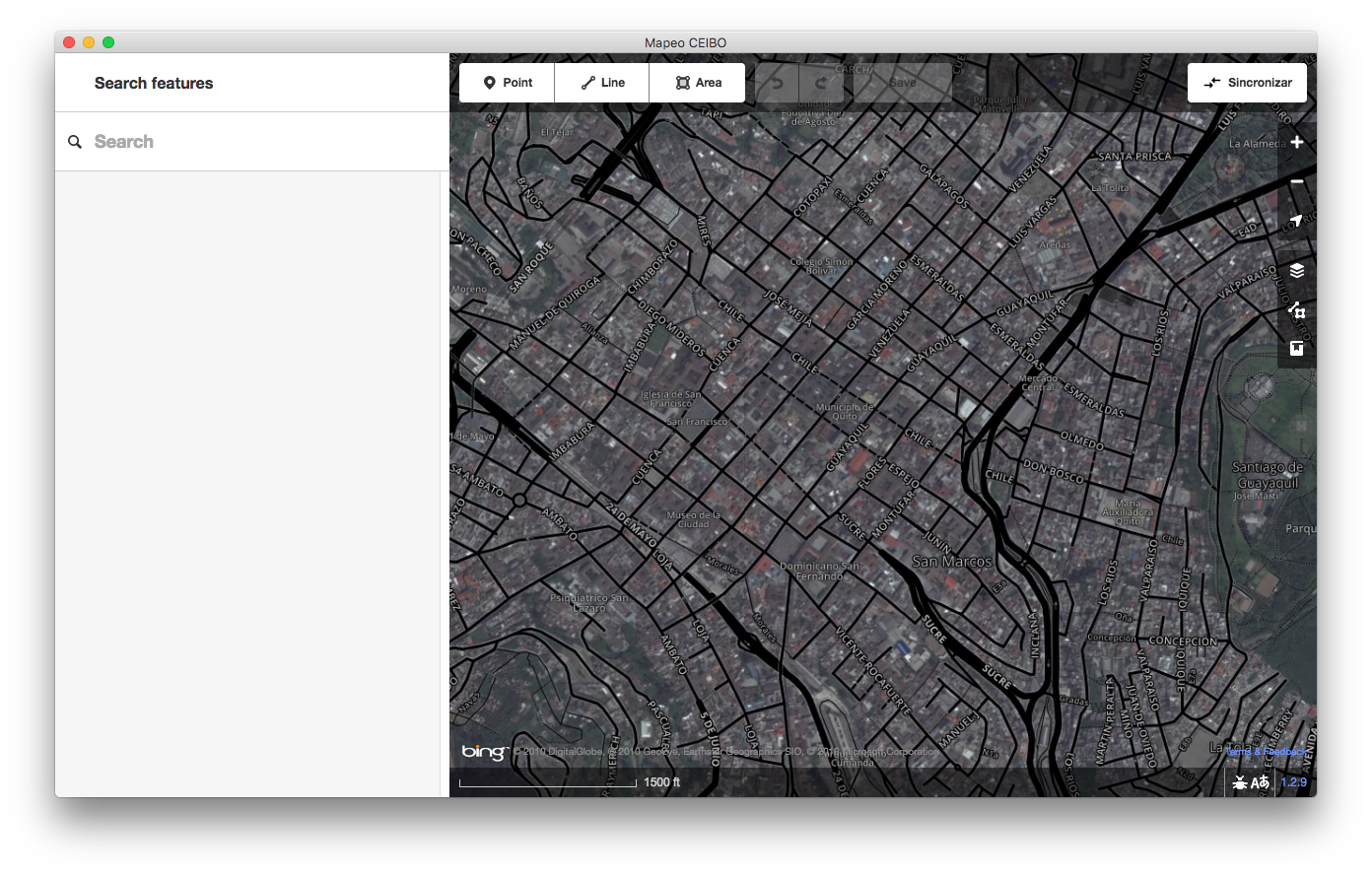Mapeo Desktop
An offline map editing application for indigenous territory mapping in remote environments. It uses osm-p2p for offline peer-to-peer synchronization of an OpenStreetMap database, without any server. The editor is based on iDEditor, a simple and easy to use editor for OpenStreetMap. The app is web app built with Electron.
This project is under active development and we are testing it out in the field in Ecuador.
For a mobile application that is compatible with Mapeo Desktop, see Mapeo Mobile.
Getting Started
To clone and install all dependencies and start a process to re-build the app whenever you change a file:
git clone git@github.com:digidem/mapeo-desktop.git
cd mapeo-desktop
npm install
npm run watchThen, in another terminal, run the app in development mode:
npm run devTesting
Run a mock device
npm run deviceThis runs a mock testing device that will broadcast itself on the local network. This device saves it's data in tests/test-data.
Run integration tests
npm run test-integrationThe integration tests use Spectron and Tape. They click through the app, taking screenshots and comparing each one to a reference. Why screenshots?
- Ad-hoc checking makes the tests a lot more work to write
- Even diffing the whole HTML is not as thorough as screenshot diffing. For example, it wouldn't catch an bug where hitting ESC from a video doesn't correctly restore window size.
- Chrome's own integration tests use screenshot diffing iirc
- Small UI changes will break a few tests, but the fix is as easy as deleting the offending screenshots and running the tests, which will recreate them with the new look.
- The resulting Github PR will then show, pixel by pixel, the exact UI changes that were made! See https://github.com/blog/817-behold-image-view-modes
For MacOS, you'll need a Retina screen for the integration tests to pass. Your screen should have the same resolution as a 2016 12" Macbook.
For Windows, you'll need Windows 10 with a 1366x768 screen.
When running integration tests, keep the mouse on the edge of the screen and don't touch the mouse or keyboard while the tests are running.
Building locally
Mapeo uses Electron. To package the Electron app as
a native Windows .exe or macOS .dmg, execute
npm run packThe resultant installer or DMG will be placed in the ./dist folder. You can only build Mapeo for the platform you run this command on, e.g. you need to run this on a Mac in order to build the Mac version of Mapeo.
Contributing
Any development should be done on a branch or a fork, then create a Pull Request to the master branch. When ready to merge choose "Rebase" and enter a commit message that follows the Conventional Commits specification, which at it's most basic is:
- Any new feature: start the commit message with
feat: - Any bugfix: start the commit message with
fix: - Anything else: start the commit message with
chore:
These commit messages are important because they help others understand the changes and they are used to generate the CHANGELOG.
Each Pull Request should only include a single fix or feature.
Deploy workflow
Every push to Github is built automatically on Windows, Mac and Linux. The output of these builds can be seen in the Actions tab. Each build creates installers which can be downloaded from the "Artifacts" button in the top-right of the logs of each build. These installers should only be used for internal testing. They will likely be unstable.
When you are ready to create a release, you need to create a git tag and update the Changelog. The best way to do this is by running:
npm run releaseThis will use the commit messages to update the changelog and bump the version number. Then push the commit and tag to Github:
git push --follow-tags origin masterThis will trigger a build that will upload the installers to the releases page.
Custom Imagery
See downloading tiles for offline use.
Custom Presets
Presets must be placed in this folder:
%USERDATA%/Mapeo/presets/defaultThis folder (default) should contain these files directly in under this
default folder (i.e. no sub-folder with a different name):
presets.json
icons/
myIcon-medium@1x.png
myIcon-medium@2x.png
myIcon-medium@3x.png
...etcCommunity
Connect with the Mapeo community for support & to contribute!
- Mailing List (English)
- Mailing List (Spanish)
- IRC (channel #ddem)
- Slack
License
GPLv3