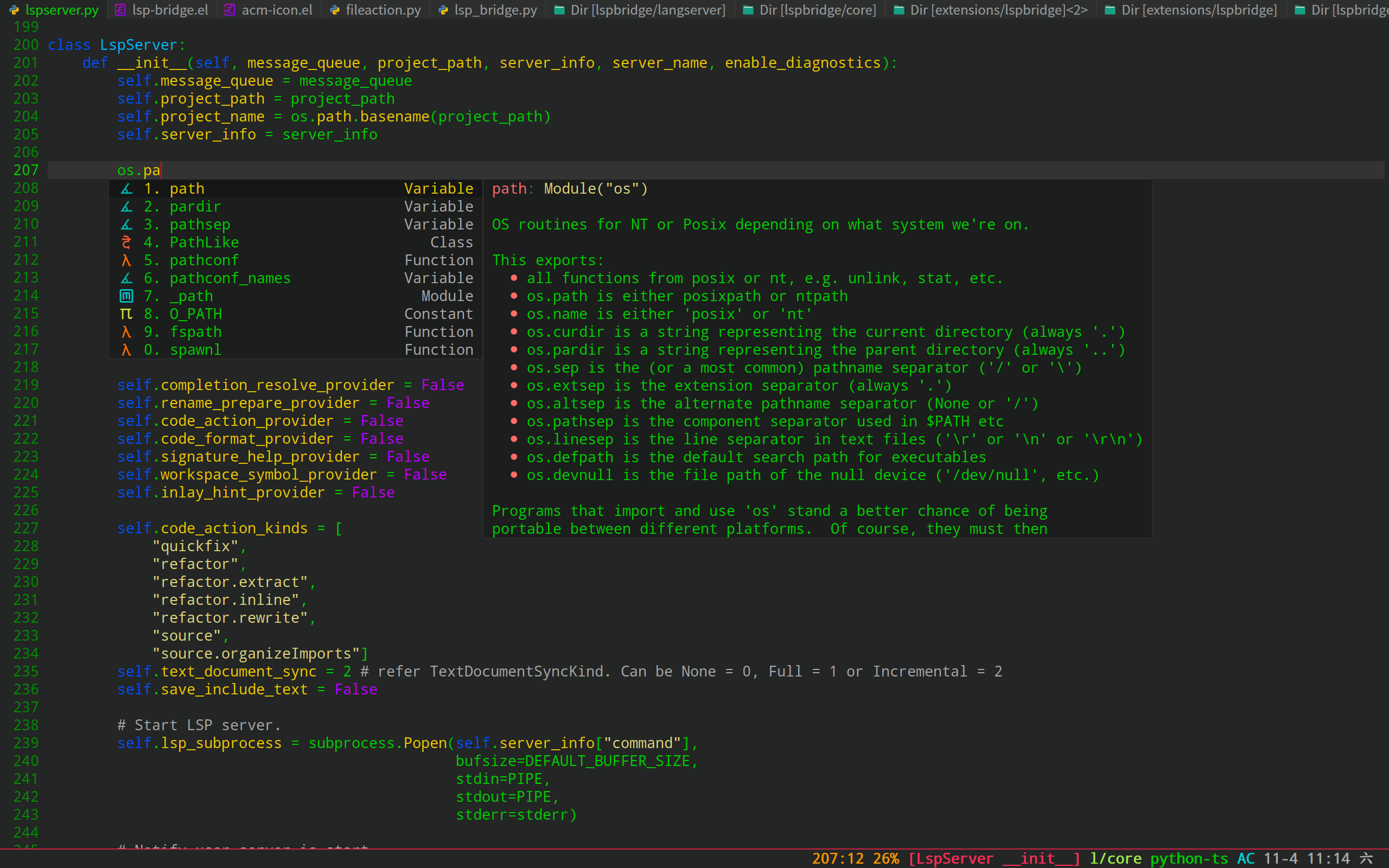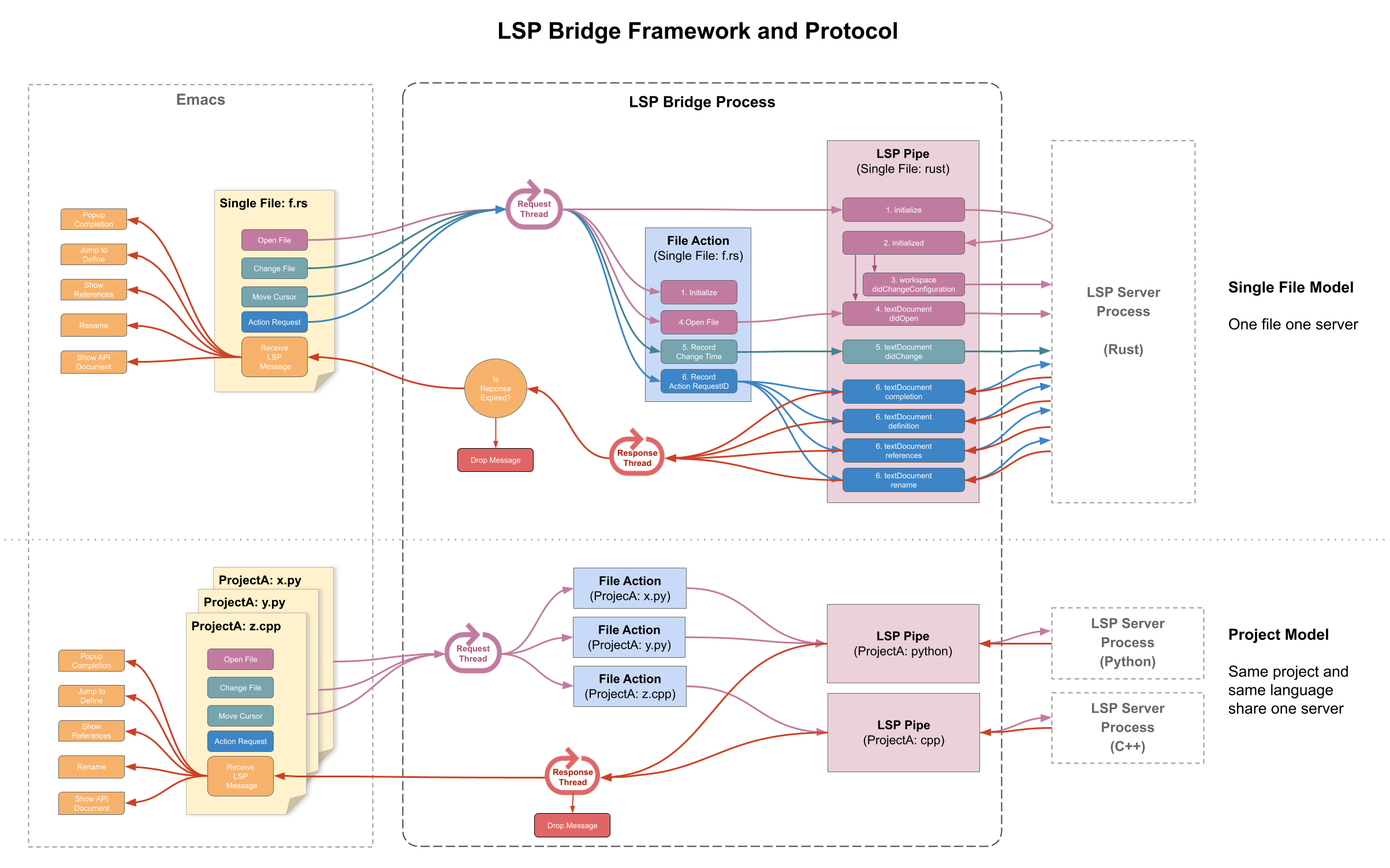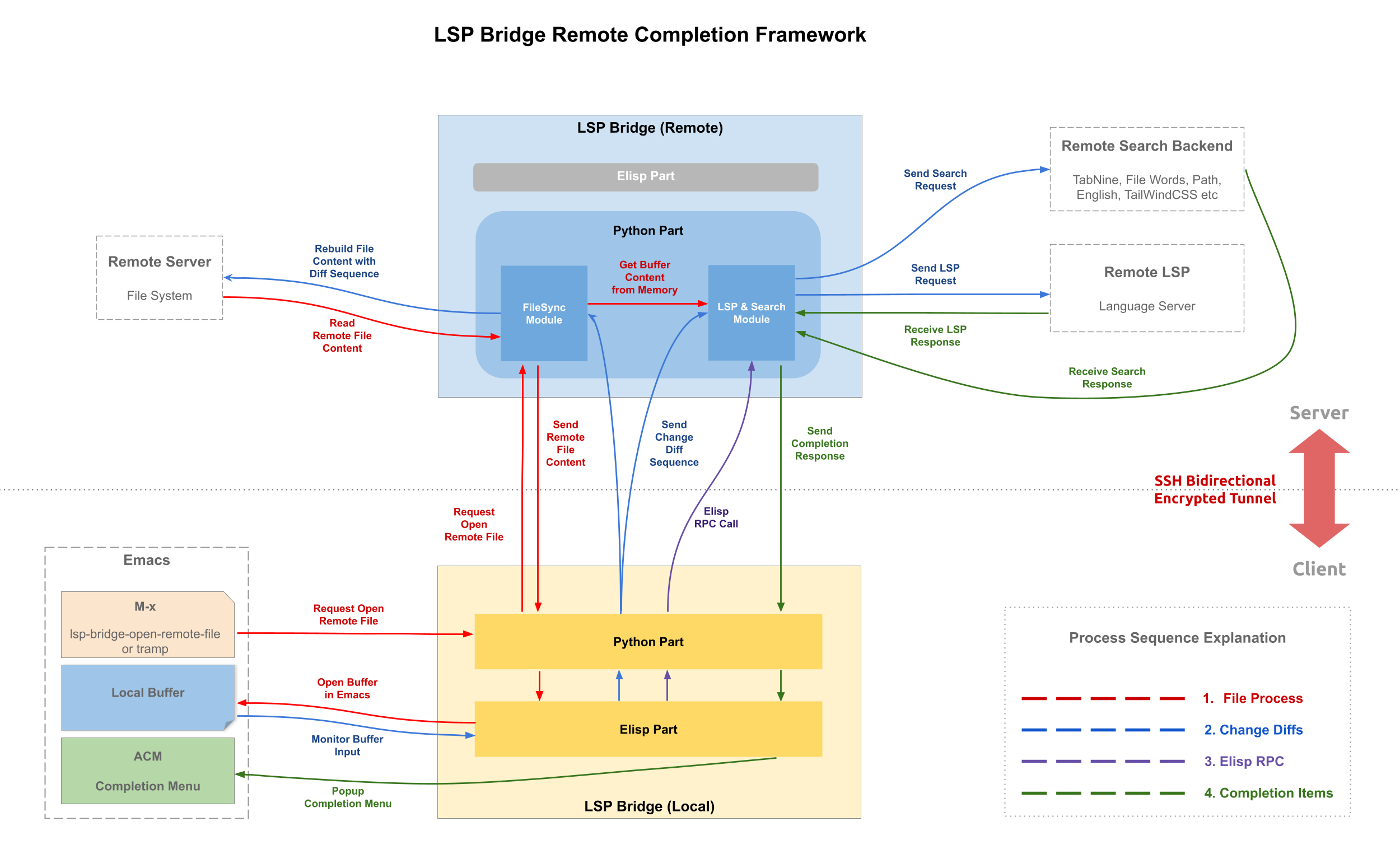lsp-bridge
The goal of lsp-bridge is to implement the fastest LSP client in the Emacs ecosystem.
Using Python multithreading techniques, lsp-bridge builds a high-speed cache between Emacs and the LSP server, ensuring that Emacs never gets stuck while providing a smooth and seamless code completion experience.
The video explains the principle of lsp-bridge
| EmacsConf 2022 talk page |
|---|
 |
Installation
- Install Emacs 28 or higher version
- Install Python dependencies:
pip3 install epc orjson sexpdata six paramiko rapidfuzz(orjson is optional, orjson is based on Rust, providing faster JSON parsing performance) - Install Elisp dependencies:
- Download this repository using git clone, and replace the load-path path in the configuration below.
- Add the following code to your configuration file ~/.emacs:
(add-to-list 'load-path "<path-to-lsp-bridge>")
(require 'yasnippet)
(yas-global-mode 1)
(require 'lsp-bridge)
(global-lsp-bridge-mode)- If you are using straight to install, you should use the following configuration to install:
(use-package lsp-bridge
:straight '(lsp-bridge :type git :host github :repo "manateelazycat/lsp-bridge"
:files (:defaults "*.el" "*.py" "acm" "core" "langserver" "multiserver" "resources")
:build (:not compile))
:init
(global-lsp-bridge-mode))Please note:
- When using lsp-bridge, please first disable other completion plugins, such as lsp-mode, eglot, company, corfu, etc. lsp-bridge provides a complete solution from the completion backend, completion frontend to multi-backend integration.
- In addition to providing LSP completion, lsp-bridge also provides many non-LSP completion backends, including file words, paths, Yas/Tempel, TabNine, Codeium, Copilot, Citre, Tailwind and other completion backends. If you expect to provide these completions in a certain mode, please add the corresponding mode to
lsp-bridge-default-mode-hooks.
Local Usage
Lsp-bridge works out of the box. After installing the corresponding LSP server and mode plugin for the language, you can start coding directly without any additional settings.
It should be noted that lsp-bridge has three scanning modes:
- When the
.gitdirectory is detected (determined by the commandgit rev-parse --is-inside-work-tree), lsp-bridge will scan the entire directory to provide completion. - When the
.gitdirectory is not detected, lsp-bridge only provides single-file completion for the opened file. - Through the
lsp-bridge-get-project-path-by-filepathfunction customized by setq, the input parameter is the path string of the opened file, the output parameter is the project directory path, lsp-bridge will provide completion based on the output directory path.
Remote Usage
lsp-bridge can perform code syntax completion on files on a remote server, similar to VSCode. The configuration steps are as follows:
- Install lsp-bridge and the corresponding LSP Server on the remote server.
- Start lsp-bridge:
python3 lsp-bridge/lsp_bridge.py. - Use the
lsp-bridge-open-remote-filecommand to open files, entering the username, IP, SSH port (default 22), and path, such asuser@ip:[ssh_port]:/path/file. Enabling thelsp-bridge-enable-with-trampoption allows direct opening of tramp files, using the efficient algorithm of lsp-bridge instead of tramp, achieving smooth completion.
Principle of remote completion:
- Log in to the server with SSH authentication, access and edit files.
- When editing a replica of a remote file, real-time diff sequences will be sent to lsp-bridge, and the server side will use these sequences to rebuild the file and calculate the completion data by the remote LSP Server.
- The remote LSP Server will send back the completion data to the local side, and Emacs will display the completion menu.
Note:
- If the completion menu is not displayed, check the output of
lsp_bridge.pyon the remote server, it may be that the LSP Server is not fully installed. - lsp-bridge will use the first *.pub file in
~/.sshas a login credential. If public key login fails, you will be asked to enter a password. lsp-bridge will not store the password, it is recommended to use public key login to avoid repeated password entry.
Keymap
| Key | Command | Description |
|---|---|---|
| Alt + n | acm-select-next | Select next candidate |
| Down | acm-select-next | Select next candidate |
| Alt + p | acm-select-prev | Select previous candidate |
| Up | acm-select-prev | Select previous candidate |
| Alt + , | acm-select-last | Select last candidate |
| Alt + . | acm-select-first | Select first candidate |
| Ctrl + v | acm-select-next-page | Select next page candidate |
| Alt + v | acm-select-prev-page | Select previous page candidate |
| Ctrl + m | acm-complete | Complete completion |
| Return | acm-complete | Complete completion |
| Tab | acm-complete | Complete completion |
| Alt + h | acm-complete | Complete completion |
| Alt + H | acm-insert-common | Insert common part of candidates |
| Alt + u | acm-filter | Perform secondary filtering on candidate words, improving the selection efficiency of candidate words |
| Alt + d | acm-doc-toggle | Enable or disable candidate documentation |
| Alt + j | acm-doc-scroll-up | Scroll up candidate documentation |
| Alt + k | acm-doc-scroll-down | Scroll down candidate documentation |
| Alt + l | acm-hide | Hide completion menu |
| Ctrl + g | acm-hide | Hide completion menu |
| Alt + Number | acm-complete-quick-access | Selecting candidate quickly, need to enable acm-enable-quick-access first |
| Number | acm-complete-quick-access | Selecting candidate (even more) quickly, need both acm-enable-quick-access and acm-quick-access-use-number-select enabled |
Commands
lsp-bridge-find-def: jump to the definitionlsp-bridge-find-def-other-window: jump to the definition in other-windowlsp-bridge-find-def-return: return to the location before callinglsp-bridge-find-deflsp-bridge-find-type-def: Jump to the position of type definition.lsp-bridge-find-type-def-other-window: Jump to the position of type definition in another window.lsp-bridge-find-impl: jump to the implementationlsp-bridge-find-impl-other-window: jump to the implementation in other-windowlsp-bridge-find-references: traverse across code references (forked from color-rg.el)lsp-bridge-popup-documentation: lookup documentation of symbol under the cursorlsp-bridge-popup-documentation-scroll-up: scroll up popup document.lsp-bridge-popup-documentation-scroll-down: scroll down popup document.lsp-bridge-rename: rename symbol under the cursorlsp-bridge-diagnostic-jump-next: Jump to the next diagnostic positionlsp-bridge-diagnostic-jump-prev: Jump to the previous diagnostic positionlsp-bridge-diagnostic-list: List all diagnostic informationlsp-bridge-diagnostic-copy: Copy the current diagnostic information to the clipboardlsp-bridge-code-action: Popup code action menu, you can pass specialactin-kindto fix,action-kindcan use one of "quickfix", "refactor", "refactor.extract", "refactor.inline", "refactor.rewrite", "source", "source.organizeImports", "source.fixAll"lsp-bridge-workspace-list-symbols: List all symbols in workspace and jump to the symbol definitionlsp-bridge-signature-help-fetch: show signature help in minibuffer manually (move cursor to parameters area will show signature help automatically)lsp-bridge-popup-complete-menu: Manually popup the completion menu, you only need this command when turn on optionlsp-bridge-complete-manuallylsp-bridge-restart-process: restart lsp-bridge process (only used for development)lsp-bridge-toggle-sdcv-helper: Switch dictionary completion assistantlsp-bridge-peek-abort: Close peek window (default binding toC-g)lsp-bridge-peek-list-next-line: Select the next definition or reference (default binding toM-S-n)lsp-bridge-peek-list-prev-line: Select the previous definition or reference (default binding toM-S-p)lsp-bridge-peek-file-content-next-line: Scroll down one line in the peek window file content (default binding toM-n)lsp-bridge-peek-file-content-prev-line: Scroll up one line in the peek window file content (default binding toM-p)lsp-bridge-peek-jump: Jump to the location of the definition or reference (default binding toM-l j)lsp-bridge-peek-jump-back: Jump back to the original position (default bound toM-l b)lsp-bridge-peek-through: View one symbol in the peek windowlsp-bridge-peek-tree-previous-branch: Select the previous branch at the same level in the browsing history (default binding to<up>)lsp-bridge-peek-tree-next-branch: Select the next branch at the same level in the browsing history (default binding to<down>)lsp-bridge-peek-tree-previous-node: Select the previous higher-level node in the browsing history (default binding to<left>)lsp-bridge-peek-tree-next-node: Select the next lower-level node in the browsing history (default binding to<right>)
LSP server options
lsp-bridge provides support for more than two language servers for many languages. You can customize the following options to choose the language server you prefer:
lsp-bridge-c-lsp-server: C language server, you can chooseclangdorcclslsp-bridge-elixir-lsp-server: Elixir language server, you can chooseelixirLS(default) orlexicallsp-bridge-python-lsp-server: Python language server, you can choosepyright,jedi,python-ms,pylsp,ruff, it's important to note that lsp-bridge-multi-lang-server-mode-list has a higher priority than lsp-bridge-single-lang-server-mode-list. If you only want to use a single server, please first remove the python-mode setting from lsp-bridge-multi-lang-server-mode-list.lsp-bridge-php-lsp-server: PHP language server, you can chooseintelephenseorphpactorlsp-bridge-tex-lsp-server: LaTeX language server, you can choosetexlabordigestiflsp-bridge-csharp-lsp-server: C# language server, you can chooseomnisharp-monooromnisharp-dotnet, note that you need to give execute permissions to the OmniSharp filelsp-bridge-python-multi-lsp-server: Python multi-language servers, you can choosepyright_ruff,jedi_ruff,python-ms_ruff,pylsp_rufflsp-bridge-nix-lsp-server: Nix language server, you can choosernix-lspornil
Options
lsp-bridge-python-command: The path of the python command, if you useconda, you may customize this option. Windows platform usingpython.exerather thanpython3, if lsp-bridge can’t work, try set topython3lsp-bridge-complete-manually: Only popup completion menu when user calllsp-bridge-popup-complete-menucommand, default is nillsp-bridge-enable-with-tramp: When this option is enabled, lsp-bridge provides remote autocompletion support for files opened by tramp. It requires the lsp_bridge.py to be installed and started on the server side in advance. Note that this option only uses tramp to open files, it does not use tramp technology to implement autocompletion, because the implementation principle of tramp has serious performance issues.lsp-bridge-get-workspace-folder: You need to put multiple project in aworkspacedirectory in Java before you can jump function defintion normally. This function can be customized, the function input is the project path and returns theworkspacedirectory correspondinglsp-bridge-default-mode-hooks: The list of modes that automatically start lsp-bridge, you can customize this option to control the scope of starting lsp-bridgelsp-bridge-org-babel-lang-list: list of language to support org-mode code block completion, nil enable all languages, default is nillsp-bridge-find-def-fallback-function: When LSP cannot find a definition, you can customize this function for candidate jumping, such as binding the citre or dumb-jump definition jump functionlsp-bridge-find-ref-fallback-function: When LSP cannot find a reference, you can customize this function for candidate jumping, such as binding the citre or dumb-jump definition jump functionlsp-bridge-find-def-select-in-open-windows: If this option is turned on, when searching for function definitions, already open windows will be selected instead of switching buffers. disable by defaultlsp-bridge-enable-completion-in-string: Enable completion pop-up within strings, default is offlsp-bridge-enable-completion-in-minibuffer: Enable pop-completion up in Minibuffer, disabled by defaultlsp-bridge-enable-diagnostics: code diagnostic, enable by defaultlsp-bridge-enable-inlay-hint: inlay hint, enable by default, this option is use for strong type language, such as, Rustlsp-bridge-enable-hover-diagnostic: show diagnostic tooltip when cursor hover diagnostic place, disable by defaultlsp-bridge-enable-search-words: index the word of the file, enable by defaultlsp-bridge-enable-auto-format-code: automatic format code, disable by defaultlsp-bridge-enable-signature-help: show function parameter in minibufer, enable by defaultlsp-bridge-enable-log: enable LSP message log, disable by default, only enable this option for development purposes, usually do not turn on this option to avoid affecting performancelsp-bridge-enable-debug: enable program debugging, disable by defaultlsp-bridge-disable-backup: forbidden version manage of emacs, enable by defaultlsp-bridge-code-action-enable-popup-menu: enable code action popup menu, enable by defaultlsp-bridge-diagnostic-fetch-idle: diagnostic delay, start pulling diagnostic information 0.5 second after stopping typinglsp-bridge-signature-show-function: The function used for displaying signature info, default show message in minibuffer, setlsp-bridge-signature-show-with-frameto show signature info in framelsp-bridge-signature-show-with-frame-position: When usinglsp-bridge-signature-show-with-frameto display signature information, this option defines the position of the pop-up signature information, the default is"bottom-right", you can also choose"top-left","top-right","bottom-left","point"lsp-bridge-completion-popup-predicates: the predicate function for completion menu, completion menu popup after all the functions passlsp-bridge-completion-stop-commands: completion menu will not popup if these commands are executedlsp-bridge-completion-hide-characters: The default value is‘(":" ";" "(" ")" "[" "]" "{" "}" ", " "\""), the completion menu does not pop up when the cursor is behind these characters. You can customize this option to remove this restriction, or call thelsp-bridge-popup-complete-menucommand to force the menu to pop uplsp-bridge-user-langserver-dir: the dir where user place langserver configuration file, if the configuration file name in the dir is the same as that in lsp-bridge/langserver , lsp-bridge will use the configuration file in this dirlsp-bridge-user-multiserver-dir: the dir where user place multiserver configuration file, if the configuration file name in the dir is the same as that in lsp-bridge/multiserver , lsp-bridge will use the configuration file in this dirlsp-bridge-symbols-enable-which-func: Using lsp backend forwhich-func, disable by defaultlsp-bridge-enable-org-babel: Use lsp completion in org babel, disable by default, if unable to complete, please make sure the string after begin_src exists in theorg-src-lang-modesvariablelsp-bridge-peek-file-content-height: Display how many lines of file content in peek windowslsp-bridge-peek-file-content-scroll-margin: Set how many lines of file content should be scroll up and down.lsp-bridge-peek-list-height: Select the next option for definition and referencelsp-bridge-peek-ace-keys: Keys to press when performinglsp-bridge-peek-throughlsp-bridge-peek-ace-cancel-keys: Keys to exitlsp-bridge-peek-throughacm-frame-background-dark-color: Menu background color in dark themeacm-frame-background-light-color: Menu background color in light themeacm-enable-doc: Whether the complete menu display the help documentacm-enable-doc-markdown-render: Richly render Markdown for completion popups, you can choose'async,tornil. When set to'async, styles are applied asynchronously, chooset, styles are applied synchronously and will slow down the completion speed, default is'asyncacm-enable-icon: Whether the completion menu displays icons (Many macOS users have reported that emacs-plus28 cannot display icons properly, showing colored squares instead. There are two ways to solve this: install Emacs Mac Port or add the--with-rsvgoption to the brew command when compiling Emacs yourself)acm-enable-tabnine: Enable tabnine support, enable by default, when enable need executelsp-bridge-install-tabninecommand to install TabNine, and it can be used. TabNine will consume huge CPUs, causing your entire computer to be slow. If the computer performance is not good, it is not recommended to enable this optionacm-enable-codeium: Enable Codeium support, when enable need executelsp-bridge-install-update-codeiumcommand to install Codeium, then executelsp-bridge-codeium-authcommand to get auth token and executelsp-bridge-codeium-input-auth-tokencommand to get API Key, and it can be used.acm-enable-copilot: Enable copilot support, firstly, purchase the Copilot service by https://github.com/features/copilot , when enable need install agent firstnpm install -g copilot-node-server, then executelsp-bridge-copilot-login, lsp-bridge will display User Code in the Minibuffer, copy the User Code to the opened Copilot page to complete the login.acm-enable-search-file-words: Whether the complete menu display the word of the file, enable by defaultacm-enable-quick-access: Whether to display an index after the icon, quickly select candidate words using Alt + Number, default is offacm-quick-access-use-number-select: Whether to use number keys for quick selection of candidate words, default is off, turning on this option may sometimes interfere with number input or accidentally select candidate wordsacm-enable-yas: yasnippet completion, enable by defaultacm-enable-citre: Integration with citre(ctags). Enable this to add citre (ctags) backend (disabled by default)acm-doc-frame-max-lines: Max line number of help documentation, default is 20acm-candidate-match-function: The complete menu matching algorithm, the algorithm prefix of orderless-* needs to be installed additional orderlessacm-completion-backend-merge-order: Display order of completion backends. By default, multiple completion backends are merged in the order of LSP, Templates, and TabNine, and then the remaining templates and LSP completion options are displayed. You can adjust the order of completion back-end merging according to your needsacm-backend-lsp-candidate-min-length: The minimum characters to trigger lsp completion, default is 0acm-backend-elisp-candidate-min-length: The minimum characters to trigger elisp completion, default is 0acm-backend-yas-candidate-min-length: The minimum characters to trigger yasnippet completion, default is 0acm-backend-search-file-words-candidate-min-length: The minimum characters to trigger search file words completion, default is 0acm-backend-search-file-words-max-number: Search Words completion candidate limit, default is 10acm-backend-search-file-words-enable-fuzzy-match: Search Words completion candidate fuzzy match, disable by defaultacm-backend-search-file-words-enable-fuzzy-match-threshold: Search Words completion candidate fuzzy match threshold, Filter out words with a ratio lower than the threshold, default is 50acm-backend-codeium-candidate-min-length: The minimum characters to trigger codeium completion, default is 0acm-backend-lsp-enable-auto-import: automatic insert import code, enable by defaultacm-backend-lsp-candidate-max-length: Maximum length of LSP candidate, some language, such as Java, argument list is very long, you can increase the value of this option to see clear argument listacm-backend-yas-candidates-number: yasnippet display number, 2 by defaultacm-backend-citre-keyword-complete: Completion is performed according to the keywords of each mode defined byacm-backend-citre-keywords-alist, which takes effect only after citre is enabled.acm-backend-search-sdcv-words-dictionary: StarDict dictionary for word completion, default iskdic-ec-11w, you can replace it with StarDict dictionary path, example, if you have dictionary/usr/share/stardict/dic/stardict-oxford-gb-formated-2.4.2/oxford-gb-formated.ifo, you need set this value to/usr/share/stardict/dic/stardict-oxford-gb-formated-2.4.2/oxford-gb-formated, not include.ifoextension.acm-enable-preview: enable Tab-and-Go completion, commands like acm-select-* will select and preview other candidate and further input will then commit this candidate, disable by default
Customize language server configuration
The configuration for the LSP server of each language in lsp-bridge is stored in lsp-bridge/langserver.
In most cases, you can customize the server configuration according to the following priority order:
lsp-bridge-get-single-lang-server-by-project: A user-defined function that takes project-path and file-path as input parameters and returns the corresponding LSP server string. You can query the names of all LSP servers in the lsp-bridge-single-lang-server-mode-list list. By default, this function returns nil.lsp-bridge-single-lang-server-extension-list: Returns the server based on the file extension, for example, when opening a *.wxml file, we will use the wxml LSP server for completion.lsp-bridge-single-lang-server-mode-list: Returns the corresponding server based on Emacs’s major-mode.
If you are writing JavaScript code, you may need to customize multiple server configurations:
lsp-bridge-get-multi-lang-server-by-project: A user-defined function that takes project-path and file-path as input parameters and returns the multiple server configuration names. You can search for them in the subdirectory lsp-bridge/multiserver.lsp-bridge-multi-lang-server-extension-list: Returns multiple server configuration names based on the file extension. For example, when opening a *.vue file, we will use volar_emmet to simultaneously utilize volar and emmet-ls for completion.lsp-bridge-multi-lang-server-mode-list: Returns the corresponding multiple server configuration names based on Emacs’s major-mode.
For example, we can enable the Deno LSP server for Deno scripts with the following configuration:
(setq lsp-bridge-get-multi-lang-server-by-project
(lambda (project-path filepath)
;; If typescript file include deno.land url, then use Deno LSP server.
(save-excursion
(when (string-equal (file-name-extension filepath) "ts")
(dolist (buf (buffer-list))
(when (string-equal (buffer-file-name buf) filepath)
(with-current-buffer buf
(goto-char (point-min))
(when (search-forward-regexp (regexp-quote "from \"https://deno.land") nil t)
(return "deno")))))))))Customize language server configuration file
Copy the configuration files in lsp-bridge/langserver or lsp-bridge/multiserver to lsp-bridge-user-langserver-dir or lsp-bridge-user-multiserver-dir for customization. Lsp-bridge will prioritize reading the configuration files in lsp-bridge-user-langserver-dir or lsp-bridge-user-multiserver-dir.
We can set the value of lsp-bridge-user-langserver-dir or lsp-bridge-user-multiserver-dir before starting lsp-bridge-mode to achieve different project-specific configuration files.
(defun enable-lsp-bridge()
(when-let* ((project (project-current))
(project-root (nth 2 project)))
(setq-local lsp-bridge-user-langserver-dir project-root
lsp-bridge-user-multiserver-dir project-root))
(lsp-bridge-mode))Add support for new language?
- Create a configuration file in the lsp-bridge/langserver directory. For example,
pyright.jsonis the configuration file for the pyright server (usepyright_windows.jsonfor Windows andpyright_darwin.jsonfor macOS). - Add
(mode . server_name)to thelsp-bridge-single-lang-server-mode-listoption in the lsp-bridge.el file, for example,(python-mode . "pyright"). - Add a new mode-hook to the
lsp-bridge-default-mode-hooksoption in the lsp-bridge.el file. - Add a new indentation variable to the
lsp-bridge-formatting-indent-alistoption in the lsp-bridge.el file.
We welcome patches to help us support more LSP servers. Thank you for your help!
Supported language servers
You need to install the LSP server corresponding to each programming language, then lsp-bridge can provide code completion service.
If your language supports mixed multi-language servers, it is recommended to check the multi-language server definition under multiserver, and install multiple LSP servers to get a more complete experience. For example, for the Python language, according to the default pyright-background-analysis_ruff.json definition, you should install pyright and ruff.
| LSP Server | Language | Note |
|---|---|---|
| clangd | C, C++, Object-C | need you config compile_commands.json first |
| ccls | C, C++, Object-C | lsp-bridge-c-lsp-server set to ccls, you need to configure compile_commands.json first |
| pyright | Python | lsp-bridge-python-lsp-server set to pyright, pyright-background-analysis is faster sometimes, but it can’t response diagnostic informations |
| jedi | Python | lsp-bridge-python-lsp-server set to jedi |
| python-ms | Python | Legacy language server for Python2 |
| pylsp | Python | lsp-bridge-python-lsp-server set to pylsp |
| ruff | Python | pip install ruff-lsp, lsp-bridge-python-lsp-server is set to ruff, which only has the function of linter. If you need to complete the functions, install other Python language servers, and set the lsp-bridge-python-multi-lsp-server to [LSP NAME]_ruff |
| solargraph | Ruby | |
| rust-analyzer | Rust | |
| elixirLS | Elixir | Please ensure that the elixir-ls release directory is in your system PATH at first |
| lexical | Elixir | Kindly make sure that the lexical release directory is included in your system’s PATH and that lexical has been compiled using the same version of Elixir/Erlang as your project. |
| gopls | Go | Make sure install go-mode and gopls in PATH, please do ln -s ~/go/bin/gopls ~/.local/bin, and do go mod init first |
| hls | Haskell | |
| dart-analysis-server | Dart | |
| metals | Scala | |
| typescript | Typescript, Javascript | |
| svelte | Svelte | |
| ocamllsp | Ocaml | |
| erlang-ls | Erlang | |
| texlab | Latex | |
| eclipse.jdt.ls | Java | Please ensure that org.eclipse.jdt.ls.product/target/repository/bin is in your system PATH at first, please see the details at Wiki |
| clojure-lsp | Clojure | If you use homebrew , please ensure install clojure-lsp/brew/clojure-lsp-native clojure-lsp-native |
| bash-language-server | Bash | |
| volar | Vue | npm install -g typescript @vue/language-server |
| sumneko | Lua | Please ensure bin under sumneko installation is in your system PATH at first |
| wxml-language-server | Wxml | |
| vscode-html-language-server | HTML | npm i -g vscode-langservers-extracted |
| vscode-css-language-server | CSS | npm i -g vscode-langservers-extracted |
| vscode-eslint-language-server | JavaScript | npm i -g vscode-langservers-extracted |
| vscode-json-language-server | JSON | npm i -g vscode-langservers-extracted |
| elm-language-server | Elm | |
| intelephense | PHP | npm i intelephense -g |
| Phpactor | PHP | lsp-brige-php-lsp-server set to phpactor |
| yaml-language-server | Yaml | npm install -g yaml-language-server |
| zls | Zig | Execute zls config to generate configuration for zls. see Configuration Options |
| groovy-language-server | Groovy | Create a script "groovy-language-server" in PATH, with $JAVA_HOME/bin/java -jar <path>/groovy-language-server-all.jar |
| docker-language-server | Dockerfiles | |
| serve-d | D | serve-d does not support single file mode, please init .git repository under project root at first or custom lsp-bridge-get-project-path-by-filepath function |
| fortls | Fortran | |
| emmet-ls | HTML, JavaScript, CSS, SASS, SCSS, LESS | npm install -g emmet-ls |
| rnix-lsp | Nix | lsp-bridge-nix-lsp-server set to rnix-lsp |
| nil | Nix | lsp-bridge-nix-lsp-server set to nil |
| texlab | Latex | lsp-bridge-tex-lsp-server set to texlab |
| digestif | Latex | lsp-bridge-tex-lsp-server set to digestif |
| rlanguageserver | R | |
| graphql-lsp | GraphQL | |
| cmake-language-server | Cmake | pip install cmake-language-server |
| ds-pinyin | Org-mode | cargo install ds-pinyin-lsp, download dict.db3 of ds-pinyin, and save to ~/.emacs.d/ds-pinyin/ directory, then turn on option lsp-bridge-use-ds-pinyin-in-org-mode |
| Wen | Org-mode | pip install pygls pypinyin, then turn on option lsp-bridge-use-wenls-in-org-mode |
| sourcekit-lsp | Swift | The SourceKit-LSP server is included with the Swift toolchain. |
| omnisharp-mono | C# | OmniSharp is a .NET development platform based on Roslyn workspaces. use M-x lsp-bridge-install-omnisharp to install it. lsp-bridge-csharp-lsp-server set to omnisharp-mono |
| omnisharp-dotnet | C# | OmniSharp is a .NET development platform based on Roslyn workspaces. use M-x lsp-bridge-install-omnisharp to install it. lsp-bridge-csharp-lsp-server set to omnisharp-dotnet (6.0) |
| fsautocomplete | F# | |
| deno | Deno | Deno runtime use TypeScript as source code, you need customize option lsp-bridge-get-single-lang-server-by-project that return result "deno" when project-path match Deno project. |
| ansible-language-server | Ansible | Ansible uses YAML as source code, you’ll need to customize lsp-bridge-get-single-lang-server-by-project to return "ansible-language-server". |
| astro | Astro | npm i -g @astrojs/language-server |
| qmlls | QML | The qmlls binary should be part of the normal Qt packages since Qt 6.3.0 Ensure that the directory of qmlls binary file is in PATH |
| kotlin-language-server | Kotlin | |
| vhdl-tool | VHDL | |
| julials | Julia | |
| typst-lsp | Typst | |
| verible | Verilog | |
| move-analyzer | Move | The move-analyzer is included in the move language repository |
Join development
The following is the framework of lsp-bridge:
The following is the directory structure of the lsp-bridge project:
| Filename | Purpose |
|---|---|
| lsp-bridge.el | The main Elisp logic part of lsp-bridge, providing custom options and Elisp functions for the python subprocess, such as code jump, rename, etc. |
| lsp-bridge-epc.el | Code for communicating with the lsp-bridge python subprocess, mainly implementing Elisp IPC to dock with Python EPC, realizing data serialization, sending, receiving, and deserialization |
| lsp-bridge-call-hierarchy.el | Display the call order relationship of the code in the pop-up Frame |
| lsp-bridge-code-action.el | Code related to code correction |
| lsp-bridge-diagnostic.el | Diagnostic information related code |
| lsp-bridge-ref.el | Code reference viewing framework, providing reference viewing, batch renaming, reference result regular filtering, etc., core code forked from color-rg.el |
| lsp-bridge-inlay-hint.el | Provides code type hints, more useful for static languages, such as Rust or Haskell |
| lsp-bridge-jdtls.el | Provides third-party library jump function for Java language |
| lsp-bridge-dart.el | Provides support for Dart's private protocols, such as Dart's Closing Labels protocol |
| lsp-bridge-lsp-installer.el | Install TabNine and Omnisharp |
| lsp-bridge-peek.el | Use peek windows to view definitions and references |
| lsp-bridge.py | The main Python logic part of lsp-bridge, providing event loops, message scheduling, and status management |
| acm/acm.el | Asynchronous completion menu, designed specifically for the lsp-bridge backend, supporting lsp, elisp, words, TabNine and other backends |
| core/fileaction.py | Mainly records the status of each file, processes LSP response messages, and calls Emacs Elisp functions |
| core/lspserver.py | LSP message processing module, mainly for parsing, sending and receiving LSP messages, and ensuring that LSP requests are in order according to LSP protocol specifications |
| core/remote_file.py | Used to handle remote server file access and synchronization |
| core/utils.py | Some global utility functions, convenient for various modules to call |
| core/mergedeep.py | JSON information merging, mainly used to send custom options to the LSP server |
| core/handler/ | Implementation of LSP message sending and receiving, where __init__.py is the base class |
| core/tabnine.py | TabNine backend search and completion |
| core/codeium.py | Codeium backend search and completion |
| core/copilot.py | Copilot backend search and completion |
| core/search_file_words.py | Asynchronous backend for file word search |
| core/search_paths.py | Asynchronous backend for file path search |
| core/search_sdcv_words.py | English word search backend, can be replaced with StarDict dictionaries of other languages |
| core/search_tailwindcss_keywords.py | TailwindCSS keyword search backend |
| core/search_list.py | Asynchronous search framework, can be used to write your own asynchronous search backend |
| langserver | Mainly places the configuration of the LSP server, each server has a json file, defining the server's name, language ID, startup command, and setting options, etc. |
| multiserver | Mainly places the configuration of multiple LSP servers |
| resources | English dictionary data, mainly serving Chinese users |
Please read below articles first:
Then turn on develop option lsp-bridge-enable-log and happy hacking! ;)
Report bug
For some common problems, please read Wiki first.
Please use emacs -q and load a minimal setup with only lsp-bridge to verify that the bug is reproducible. If emacs -q works fine, probably something is wrong with your Emacs config.
If the problem still exists:
- Turn on option
lsp-bridge-enable-log - Use
lsp-bridge-restart-processto restart theLSP-BRIDGEprocess - Report issue with
*lsp-bridge*buffer content, it contains many clues that can help us locate the problem faster
If you get a segfault error, please use the following way to collect crash information:
- Install gdb and turn on option
lsp-bridge-enable-debug - Use the command
lsp-bridge-restart-processto restart theLSP-BRIDGEprocess - Send issue with
*lsp-bridge*buffer content when next crash
Contributor
lsp-bridge's rapid development couldn't have been possible without the strong support and selfless contributions from the community's experts. Without the community’s support, lsp-bridge wouldn’t be where it is today. Thank you to the loveliest people in the world, happy hacking ;)