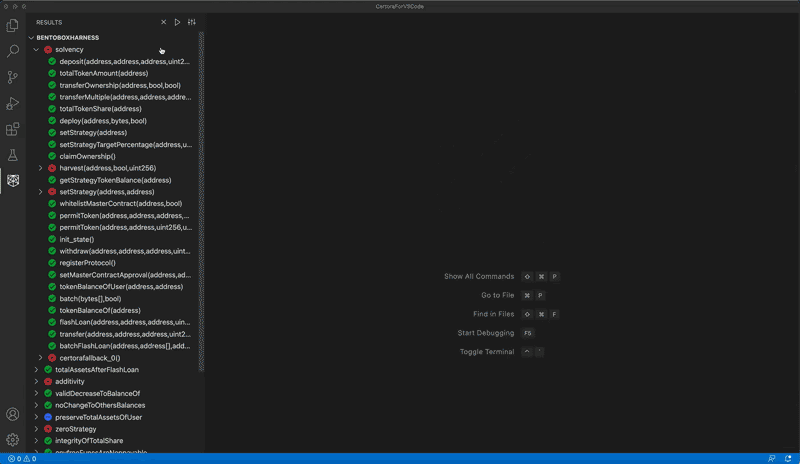Certora IDE
The new version of the Certora IDE extension is out!
The Certora Prover checks at compile-time that all smart contract executions fulfill a set of security rules and interface requirements of other contracts. Certora’s blockchain-independent and language-agnostic Prover technology precisely identifies bugs in smart contracts or proves their absence.
Content
Extension Features
- Go to definition
- Call trace & variables view
- Check multiple contracts in parallel
- Checking progress status
- Support multiple job runs in parallel
- New and extended settings form
Prerequisites
Please follow the Certora Prover installation instructions. Note that steps 1, 2, and 4 are required, while step number 3 is optional but highly recommended.
Usage
Create a New Job
When you first open the IDE you will see this starting screen:
To create your first job click either the “Configure New Job” or “Upload Configuration File” buttons.
“Configure New Job” - This option will open an empty new job. Use the settings menu to configure job details.
“Upload Configuration File” - This option will automatically create a new job from the chosen .conf file.
After creating a job, you will see it in the job list and a tab will open with a settings form for the job.
Start a Verification
Solidity Settings:
| Description | Location |
|---|---|
|
 |
-
A red star next to a field name means it is a mandatory field and must be filled to be able to run the job.
-
The description inside each setting input box is there to assist you. Please read it carefully as the input required will sometimes be different than the flag value you are used to.
-
Some values are filled automatically according to common preferences, but it is best to make sure the value is appropriate for your current requirements.
Certora Spec Settings:
| Description | Location |
|---|---|
|
 |
Message Describing The Job:
| Description | Location |
|---|---|
|
 |
-
The default value for the verification message is the job's name.
-
It is best to keep it short and informative.
Results
While the verification process advances, you'll see each property (rule or invariant) in the sidebar view. Any assert messages will also be shown when the property reaches a final state (verified/violated/error). Clicking on any of these assertions will reveal all the available information, such as a call trace, variables, and more.
Go to Rule Report from the item in the job list:
Status
The following image shows possible job status:
-
A job cannot run if it is displaying the "Missing Settings" status.
-
A job cannot be edited, renamed, or duplicated if it is displaying either the "Running" or "Pending" statuses.
Troubleshooting
Freeze
If you experience a frozen state (e.g. buttons don't work), you need to use cmd/ctrl + shift + p and find the Developer: Open Webview Developer Tools command. Go to the console in the devtool window, and copy (or make a screenshot of) the logs. Next, press cmd/ctrl + shift + p and type Developer: Reload Window.
CERTORAKEY is Missing
The following error message - Couldn't find Certora Key may indicate that the CERTORAKEY variable was not defined globally. You can try to fix it at the VS Code level. In order to do this, please go to Settings in VS Code. In the Search Settings input field type integrated env, and click edit in settings.json based on your OS. Put the CERTORAKEY in the opened settings.json file in the following way (replace linux with your OS):
"terminal.integrated.env.linux": {
"CERTORAKEY": "place_your_certora_key_here"
}
Logs & Notifications
Every time you start a verification, the extension creates a new log file and stores it in the certora-logs subfolder. Notifications will be presented once the verification is complete or if there is an error (in which case you will get a link to the related log file).
If you have any questions about the tool and how to set it up for your needs, please see our FAQ: https://www.certora.com/#FAQ. You can also contact us by email: support@certora.com.
License
vscode-certora-prover is MIT licensed.