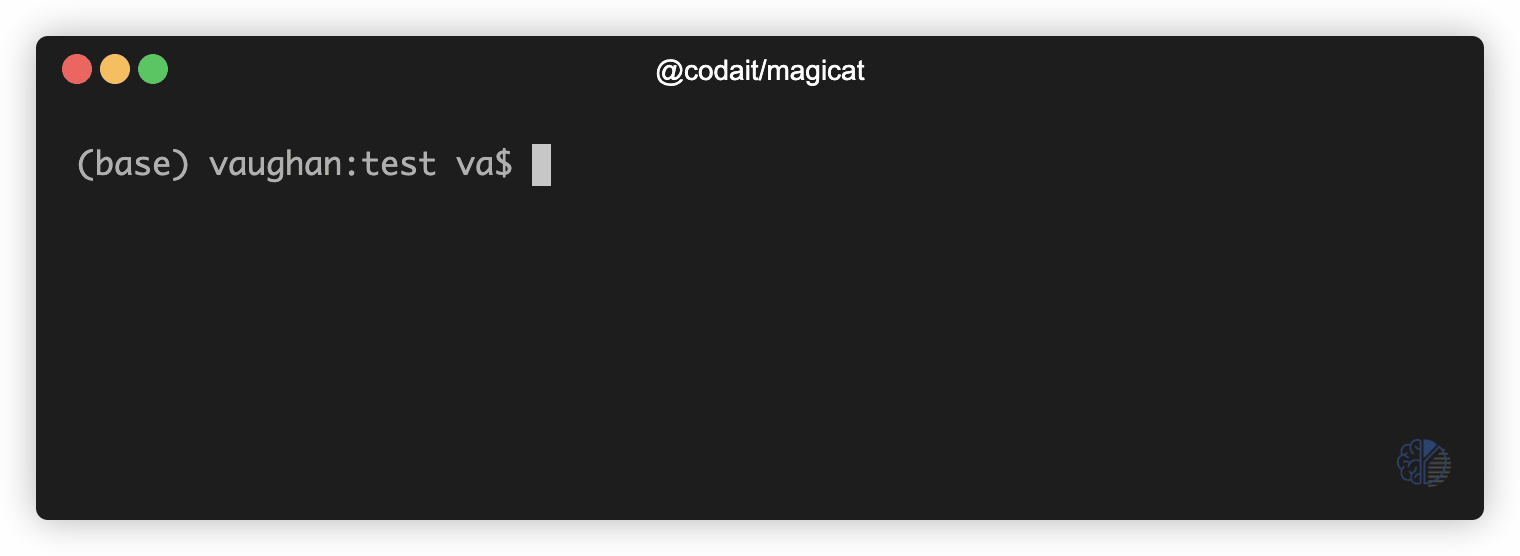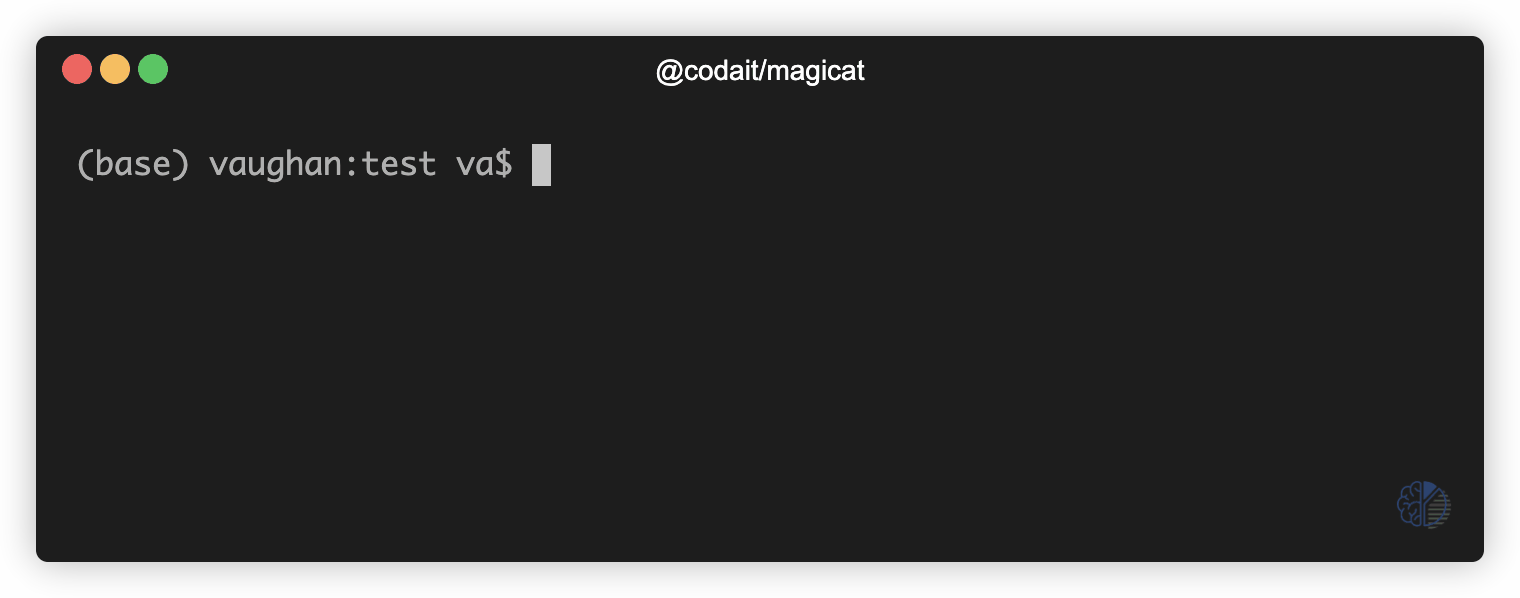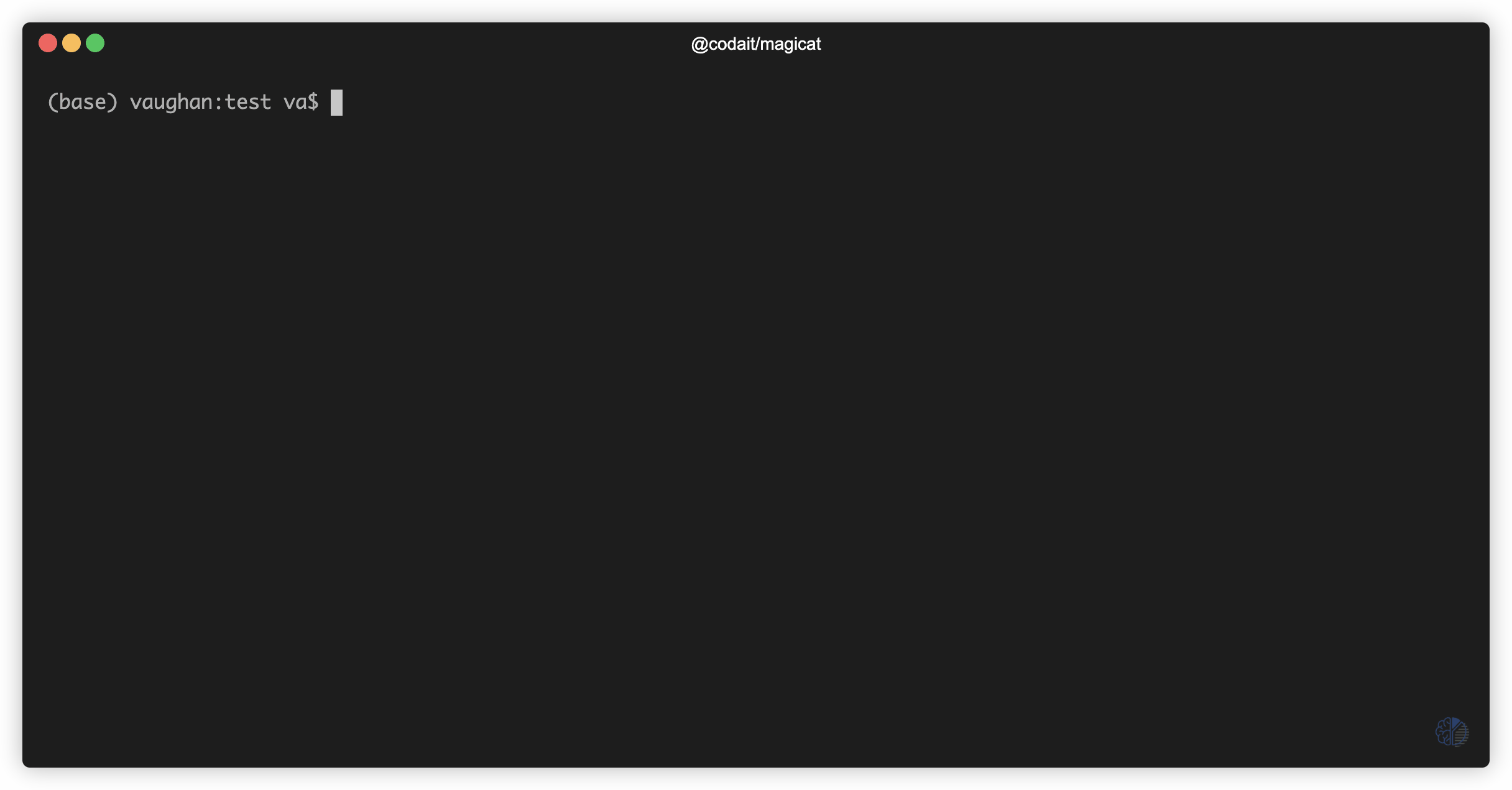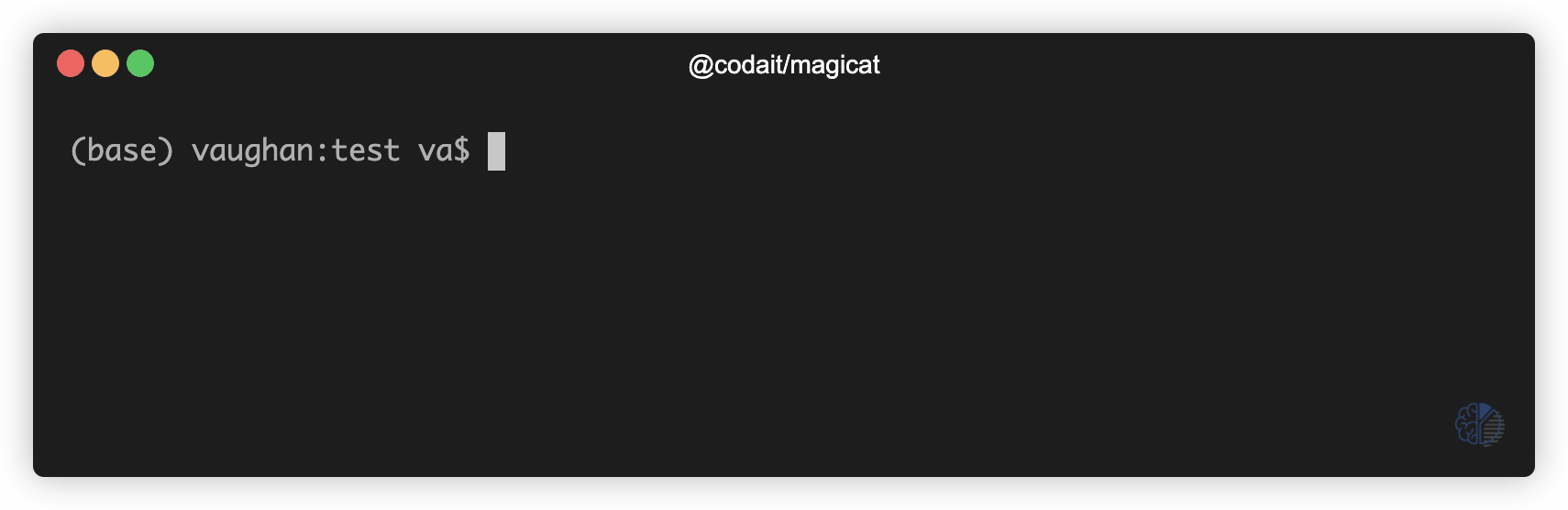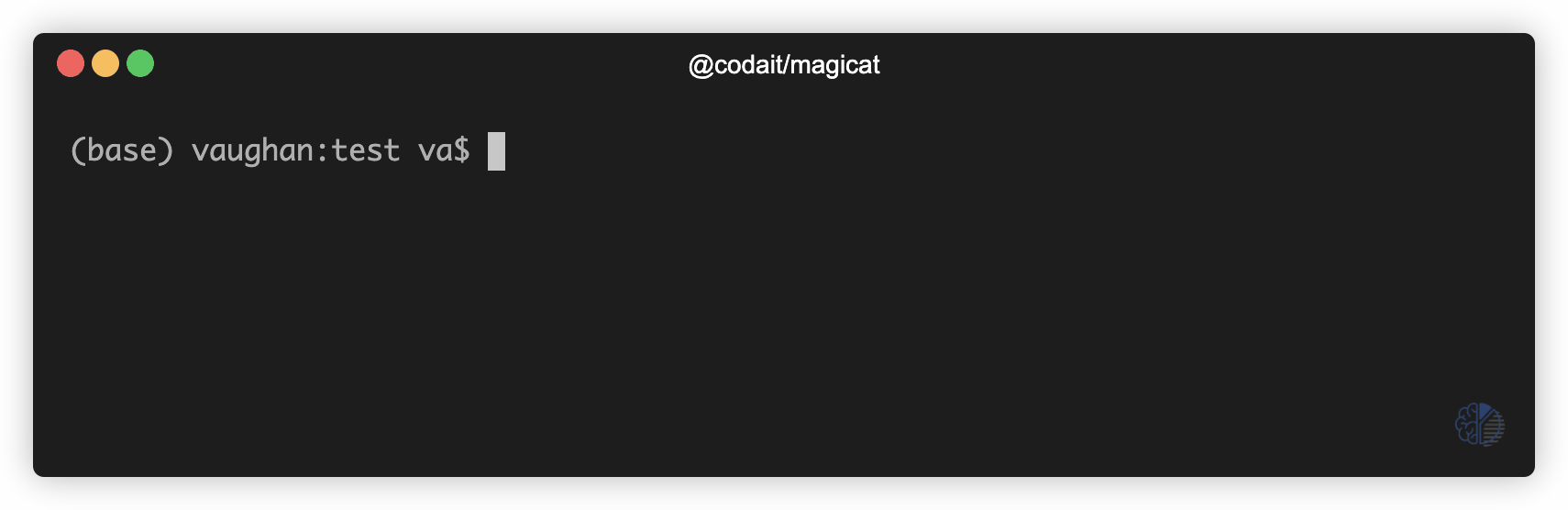A Deep Learning powered CLI utility that brings computer vision to your command line!
At it's core, magicat is a tool that allows you to identify the objects contained in an image file.
It does this by leveraging the power of the @codait/max-image-segmenter, which is a TensorFlow.js port of the MAX Image Segmenter pre-trained model. The MAX Image Segmenter is one of the many free-to-use, open-source deep learning models available on IBM's Model Asset eXchange.
In addition to displaying an image's contents, magicat has extended this functionality by offering several commands that allow you to search over directories with multiple images for certain objects, save individual objects as new image files, show in-terminal previews of objects, and more.
Keep reading for quick-and-easy install instructions, some information on the basic commands that are available, and some GIFs to help you get started.
- Node.js v10.x or higher
Install using npm to automatically add the magicat command to your PATH.
$ npm install -g @codait/magicat
That's it!
Now you can begin using magicat like your very own command-line crystal ball 🔮 to identify what objects are contained in an image.
For more detailed usage information, see the in-app help page which can be accessed by executing
magicat -h
Use the basic command
$ magicat <file|directory|url>
to identify what objects are contained in an image. If you have multiple images you'd like to inspect, you can provide the path to a directory containing image files. In addition, you may also provide a URL to an image.
To scan a directory of images for a certain object, use the --contains option.
If you'd like to see an in-terminal preview of any of these objects, use the --preview flag, followed by the name of the object you'd like to see.
Object preview made possible thanks to @sindresorhus and
terminal-image
To save any of the objects as individual image files, use the --save flag, followed by the name of the object you'd like to save, or leave the name blank to save all objects.
By default, the individual image files are saved in the same directory as the source image (or current working directory for image URLs). To specify a different directory to save files use the
--outputflag.
To remove an object or background from an image, use the --remove flag, followed by the name of the object you'd like to remove or the shorthand aliases bg to remove the background. A copy of the image is saved with the specified object removed.
By default, the individual image files are saved in the same directory as the source image (or current working directory for image URLs). To specify a different directory to save files use the
--outputflag.
| Component | License | Link |
|---|---|---|
| This repository | Apache 2.0 | LICENSE |
| Model Code (3rd party) | Apache 2.0 | TensorFlow Models Repository |
| Model Weights | Apache 2.0 | TensorFlow Models Repository |